Content
- Assign Designated Reviewers
- Request Clarification by Designated Reviewer
- Review Required Modifications
- Submit Designated Review
- Full Committee Review
Assign Designated Reviewers
Select the images for larger views.
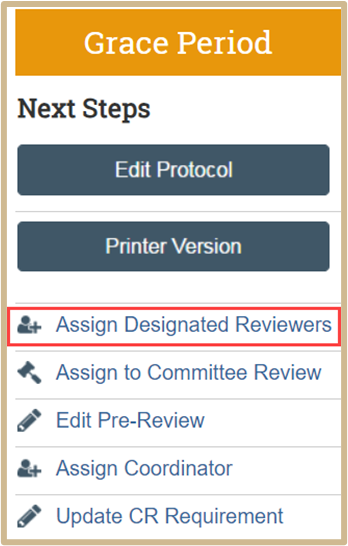
The IACUC Coordinator can now assign designated reviewers by selecting Assign Designated Reviewers.

Always assign yourself as the reviewer assigned to communications.
![]() Assigning a designated reviewer to communications gives that reviewer sole access to request clarifications on a submission.
Assigning a designated reviewer to communications gives that reviewer sole access to request clarifications on a submission.
When no designated reviewer is assigned to communications, all designated reviewers may request clarifications on a submission. However, when a reviewer requests a clarification, the submission moves to a different state and other reviewers may not request clarifications until a response to the current clarification has been submitted.
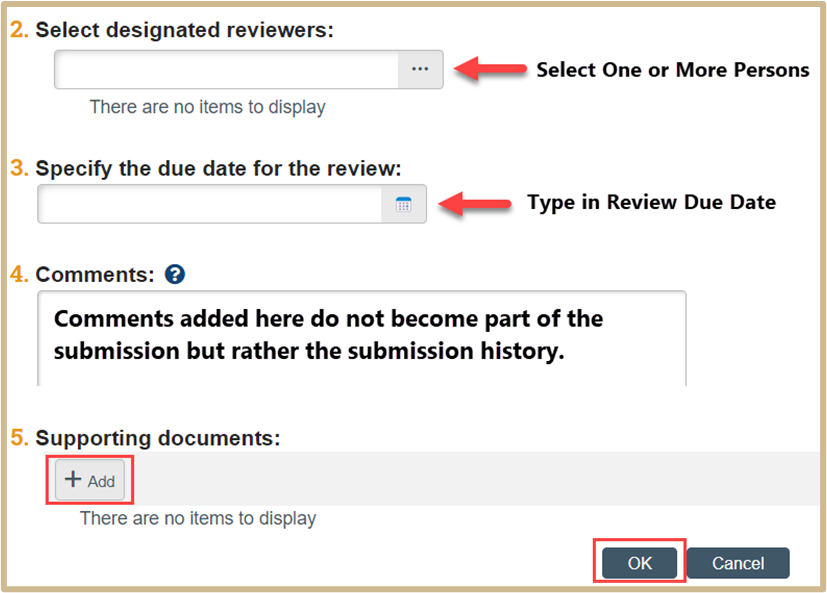
Select any other designated reviewers, specify the due date for the review, add any additional comments or supporting documentation. Once you have finished, click OK.
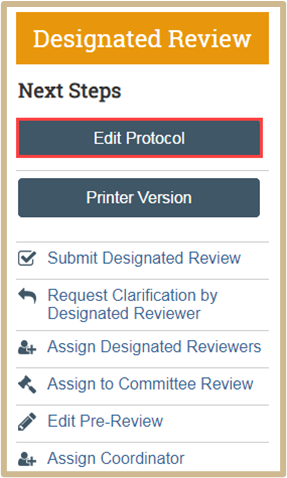
IACUC Staff members assigned to designated member review (DMR) will have the “edit protocol” button available to complete their review. The reviewer should then open the protocol using the Edit Protocol button, read through the protocol in that mode, and add any comments about anything that needs modification in the relevant sections of the protocol. While editing, you can click the icon next to each question to make your comments on the protocol. Clicking “OK” will save the comment onto the protocol.
While editing, you can click the icon next to each question to make your comments on the protocol. Clicking “OK” will save the comment onto the protocol.
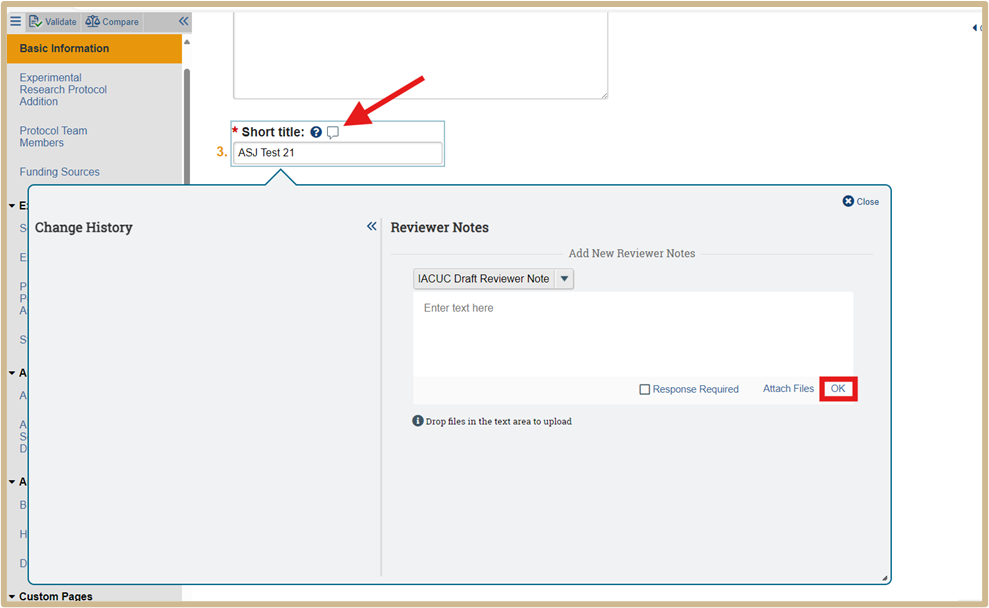
Once the reviewing has been completed, you should click the “Save” button on the protocol workspace. Once saved, you can click the “Exit” button to leave the protocol review.
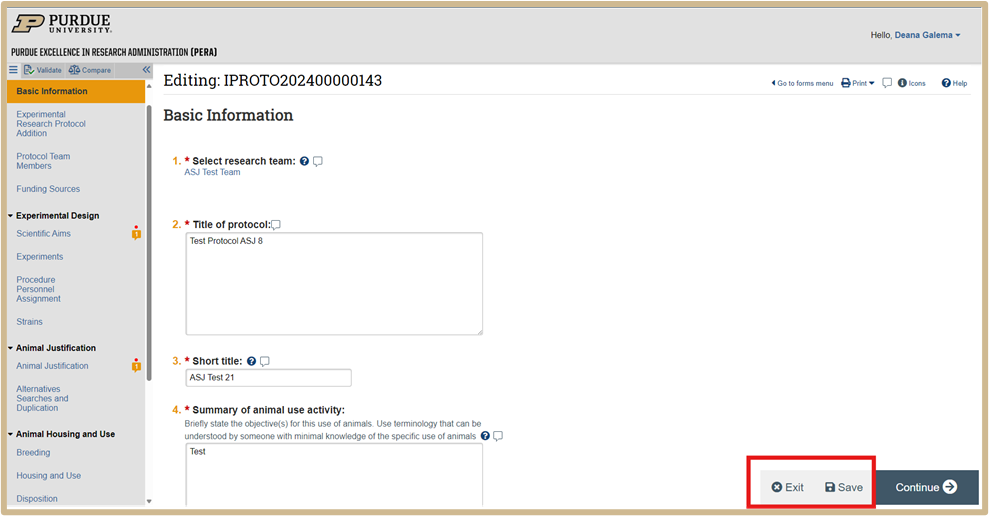
The staff member assigned to communications should wait until all other reviews are complete to submit their review.
Once all other designated reviews are complete (can be seen in the reviews tab), the staff member will submit their designated review.
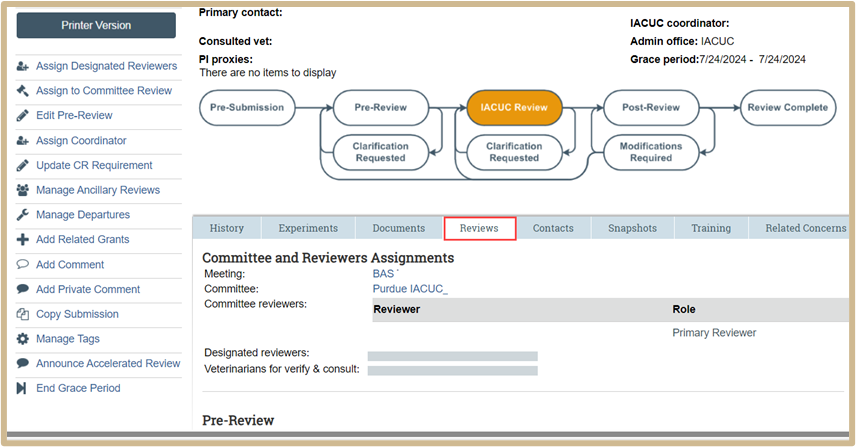
If the protocol is approved, the staff member will want to update any committee review (CR) requirements before submitting their approval. Once the approval is submitted, they can generate and send the approval letter.
Request Clarification by Designated Reviewer
Select the images for larger views.
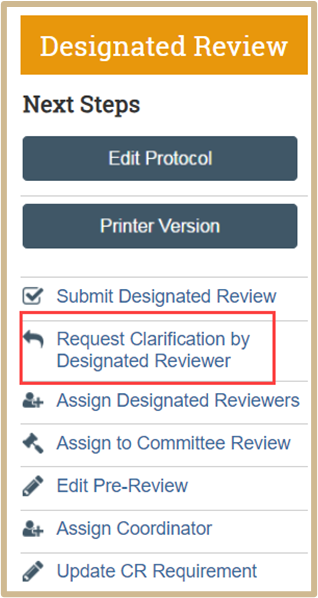
The staff member who is “designated reviewer assigned to communications” can use the “request clarification” activity, which will send the protocol back to the PI for clarification on something before the determination is given.
If other reviewers have requested modifications, the staff member will need to aggregate all comments into their mods required determination, which will populate the letter. These comments can be seen within the protocol, on the reviews tab, and in the reviewer comments tab. The staff member can also simply put “see protocol notes” in the question that will populate the letter if all reviewer notes are within the protocol. Once the modifications required are submitted, the staff member can generate and send letter.
Once the PI has submitted their required modifications, the staff member will have the following menu.

The staff member can review required modifications, which will not route the protocol back to any other review.
The staff member can also assign to grace period, assign back to the designated reviewers, or assign to committee review.
Review required modifications will allow the staff member to enter approval dates (committee review (CR) date will be available if it has been added as a requirement).
The staff member can then prepare and send letter, and protocol review will be complete.
Review Required Modifications
Select the images for larger views.
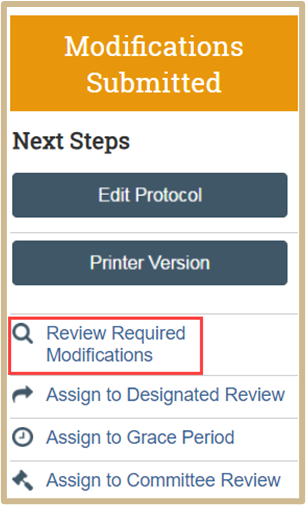
Click on Review Required Modifications.
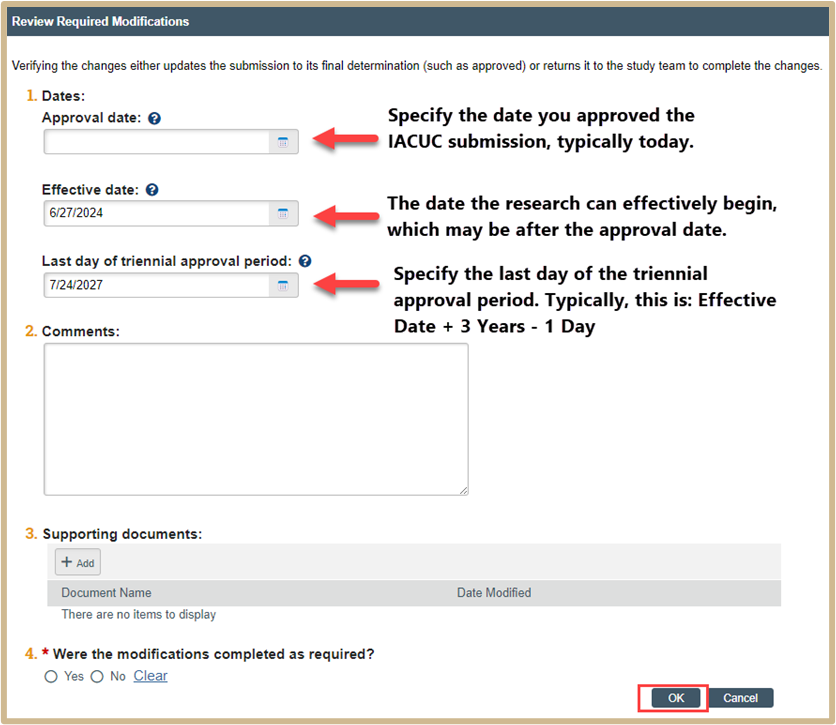
Review the Required Modifications and verify the changes either updates the submission to its final determination (such as approved) or returns it to the study team to complete the changes. Once finished, click OK.
Submit Designated Review
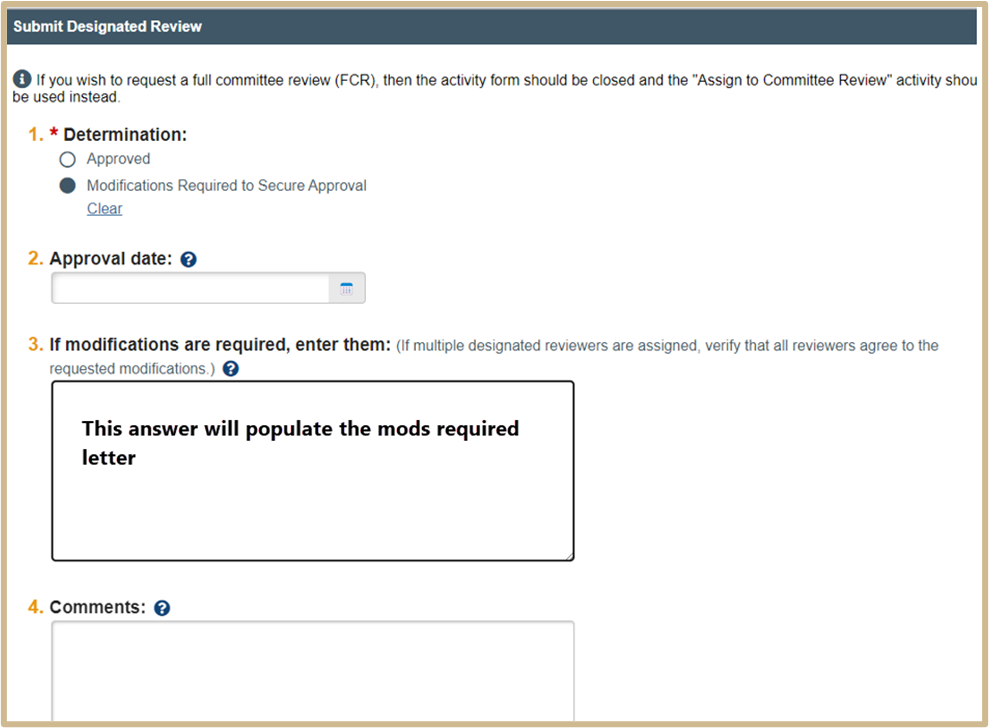
Full Committee Review
Select the images for larger views.
During pre-review, the IACUC coordinator can push a submission to FCR. The steps are the same below if it is put into FCR from pre-review or any other path (grace period, DMR, after mods required).
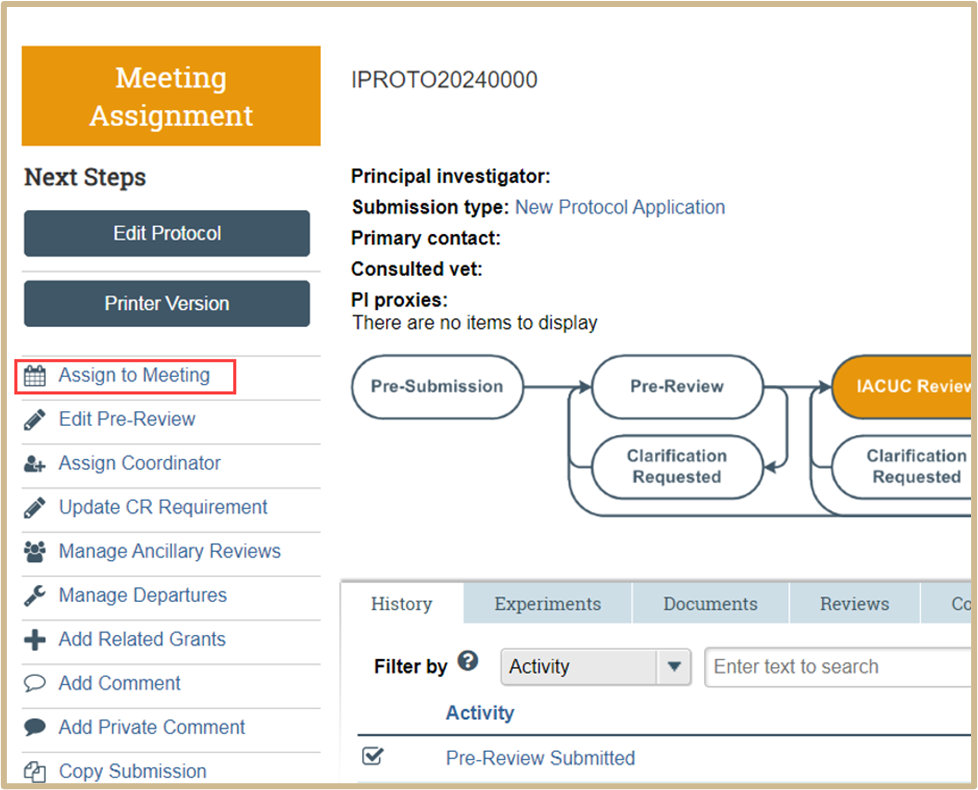
After pre-review, the IACUC staff member can assign the protocol to a meeting by clicking Assign to Meeting.
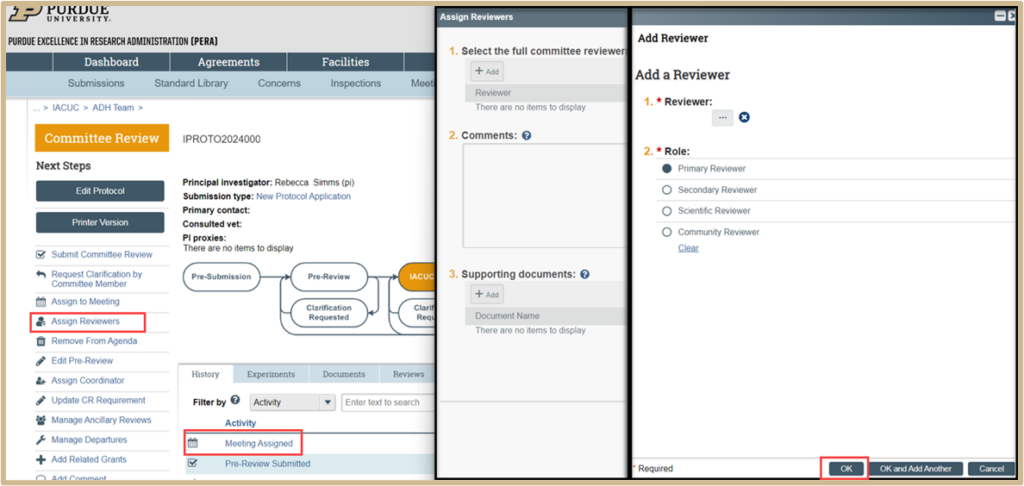
After meeting assignment, the staff member should use the Assign Reviewers activity to assign the Committee Chair as reviewer.
The protocol will now appear in the Meeting Tab under agenda items for the assigned meeting. IACUC Coordinators and the assigned reviewer (committee chair) can submit the committee review.
Once committee review has been submitted, IACUC Coordinator will prepare and send the letter.
Content Updated: