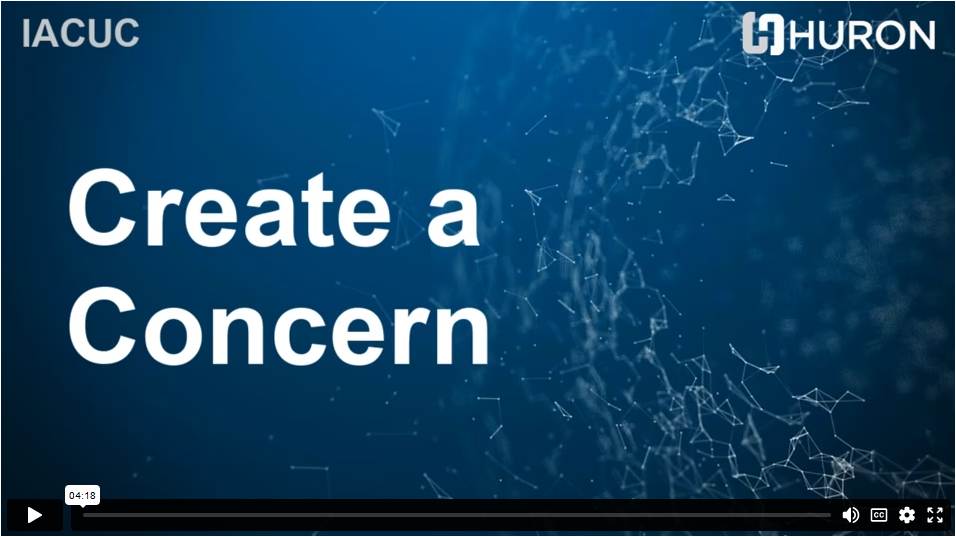Create a Concern
Contents
Create a Concern
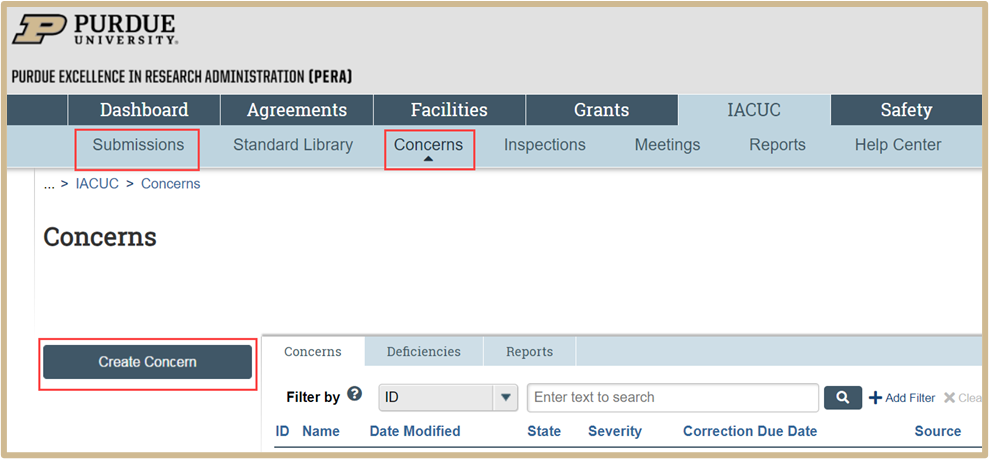
Click on Create Concern under the Submissions or Concerns tab.
Concern Basic Information
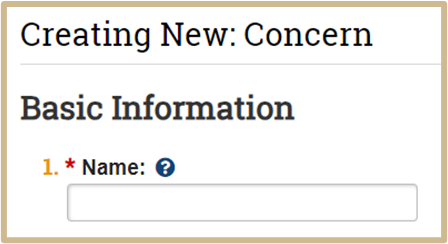
![]() This form is intended for use when you need to Report a Concern. Reports of Non-Compliance or Adverse Events should be done outside of the PERA system.
This form is intended for use when you need to Report a Concern. Reports of Non-Compliance or Adverse Events should be done outside of the PERA system.
Type a name that will distinguish this concern from others in the system, for example, “Animals without water,” “Swine cages not cleaned for days,” As a guideline, keep it shorter than 50 characters.
The name identifies the concern throughout the IACUC system.
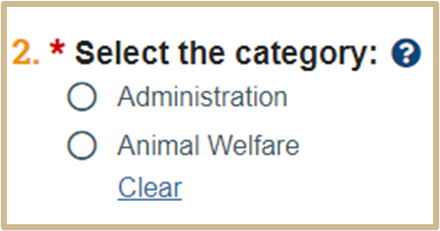
![]() Choose the category that describes the concern. Administration refers to anything that does not affect the animal’s well-being, for example, missing information on cage cards or paint peeling in a lab. Animal welfare refers to anything that may affect the animal’s well-being, for example, overcrowding of animals in cages.
Choose the category that describes the concern. Administration refers to anything that does not affect the animal’s well-being, for example, missing information on cage cards or paint peeling in a lab. Animal welfare refers to anything that may affect the animal’s well-being, for example, overcrowding of animals in cages.
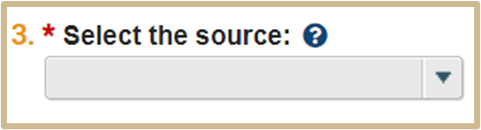
![]() Select the source of this concern. Concerns can arise as a result of facility inspections, IACUC program reviews, or audits of approved protocols. Additionally, a user can submit a concern at any time that is not related to a specific IACUC event (ad hoc).
Select the source of this concern. Concerns can arise as a result of facility inspections, IACUC program reviews, or audits of approved protocols. Additionally, a user can submit a concern at any time that is not related to a specific IACUC event (ad hoc).
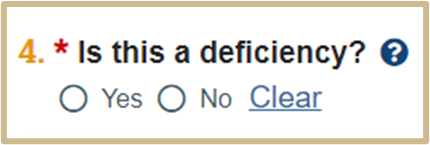
![]() Refer to your institution’s policies for determining if a concern is actually a deficiency.
Refer to your institution’s policies for determining if a concern is actually a deficiency.
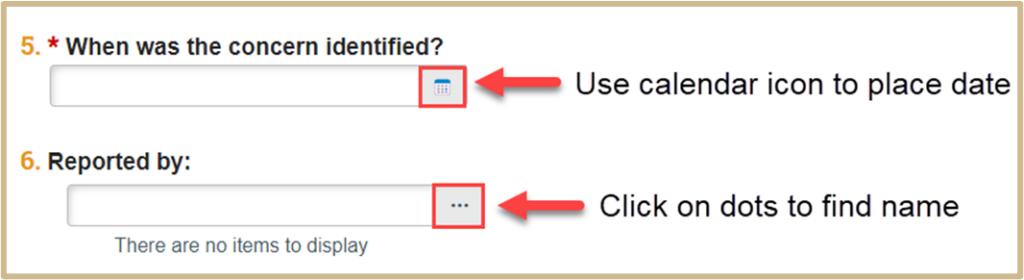
Select Continue to the next page, Identifying the Concern.
Identifying the Concern
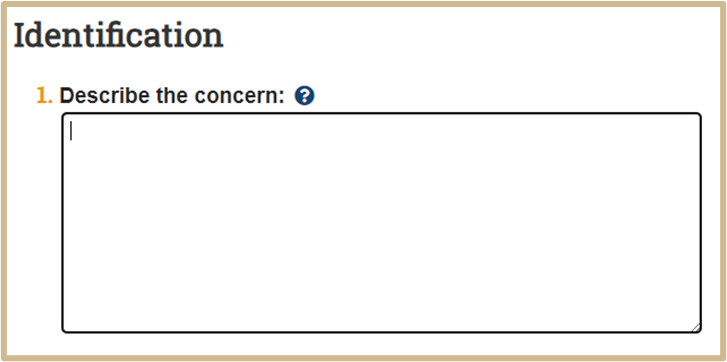
![]() Provide specific and verifiable details that will help the IACUC investigate your concern. Include the following information if available:
Provide specific and verifiable details that will help the IACUC investigate your concern. Include the following information if available:
- Personnel involved
- Protocol details
- Location and time of concern
- Animals affected


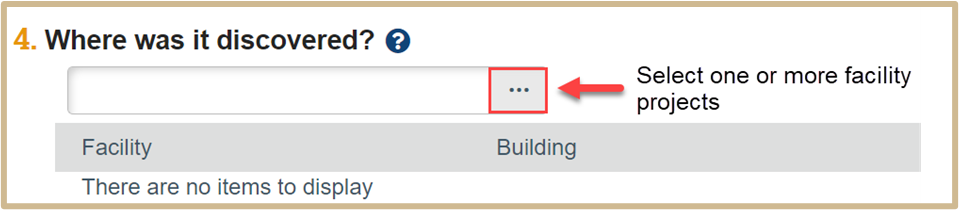
![]() To find a particular location, click the Browse button and then filter the list by the name of the facility (building) or by the parent facility (such as the building) to see the locations in that facility.
To find a particular location, click the Browse button and then filter the list by the name of the facility (building) or by the parent facility (such as the building) to see the locations in that facility.
For example, to filter by parent facility:
- Select Parent Facility from the drop-down list.
- If needed, use a % symbol at the beginning of the name as a wildcard.
Click Go to apply the filter.
![]() NOTE
NOTE
You can also filter by other criteria, such as the facility type (for example, a facility type of “building” to find all buildings).
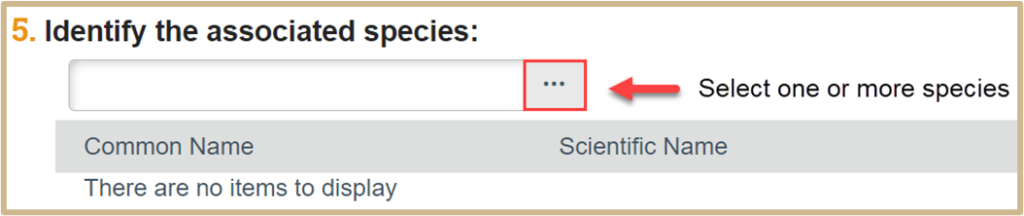
After identifying the associated species, select Continue to proceed to Deficiency Details.
Deficiency Details
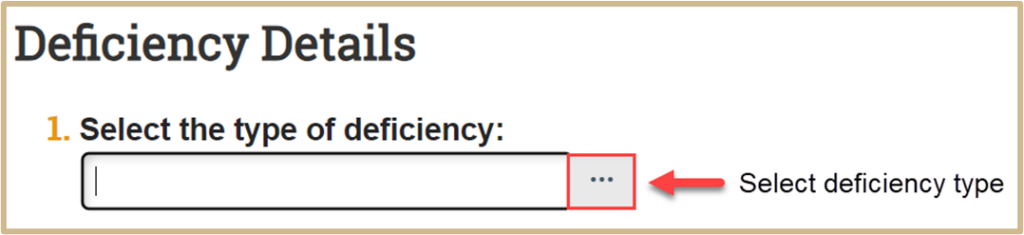
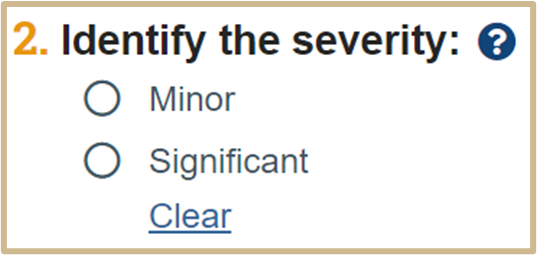
A significant deficiency is one that may or does cause harm to the animal’s health or safety. Refer to your institution’s policies for determining if a deficiency is minor or significant.
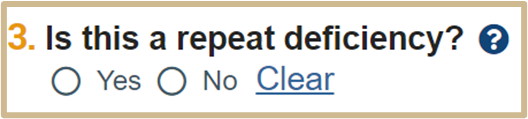
![]() Refer to your institution’s policies to determine if a deficiency is a repeat.
Refer to your institution’s policies to determine if a deficiency is a repeat.
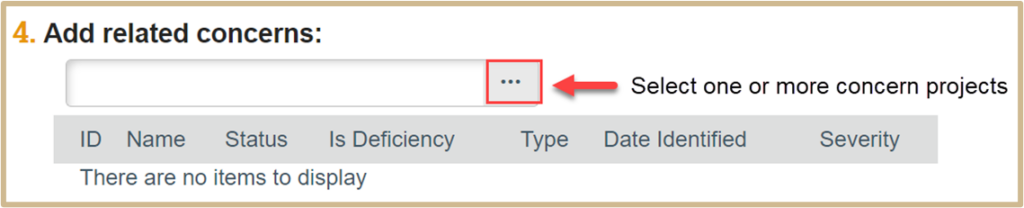
Once you have completed this step, select Continue to proceed to Regulatory Context.
Regulatory Context
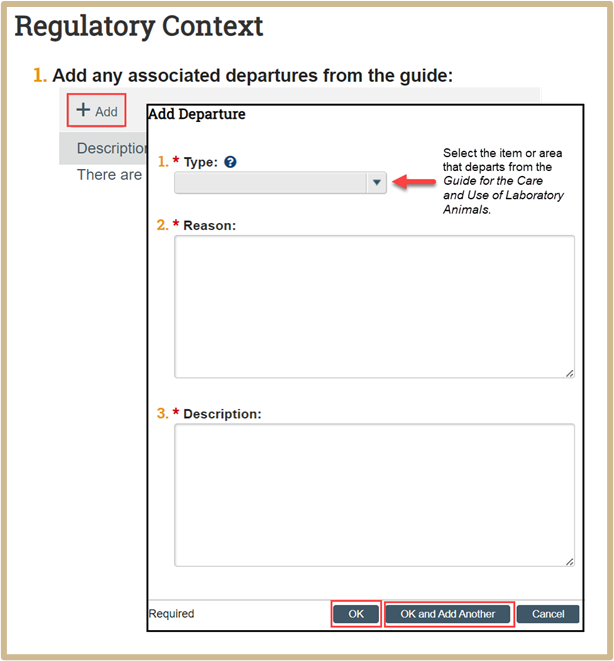
Select +Add to include any associated departures from the guide.
In the new popup window, include the following information about the departure:
- Type
- Reason
- Description
Once finished, select OK or OK and Add Another.
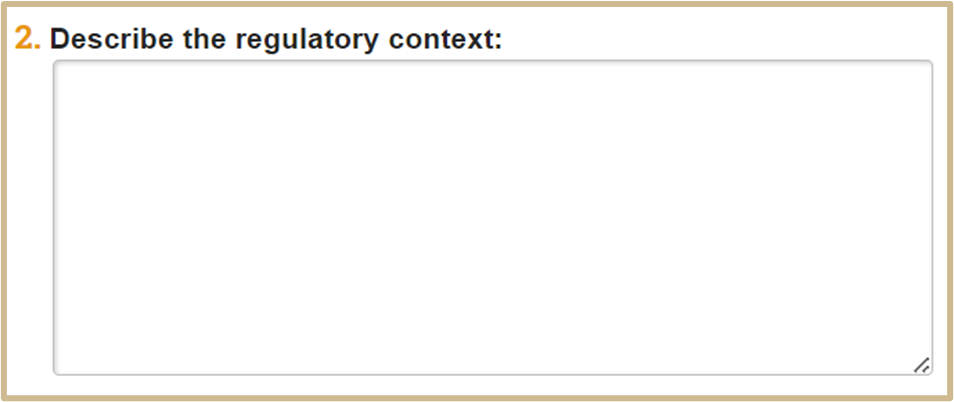
After adding a description, select Finish.
Content Updated: