Create a Meeting
Select a step below or scroll down to follow the steps.
- Create a Meeting
- Prepare Agenda
- Send Agenda
- Edit Meeting Attendance
- Confirm Attendance
- Decline Attendance
- Prepare Minutes
- Edit Meeting Details
- Update Documents
- Update Other Agenda Items
Create a New Meeting
Select images for a larger view.
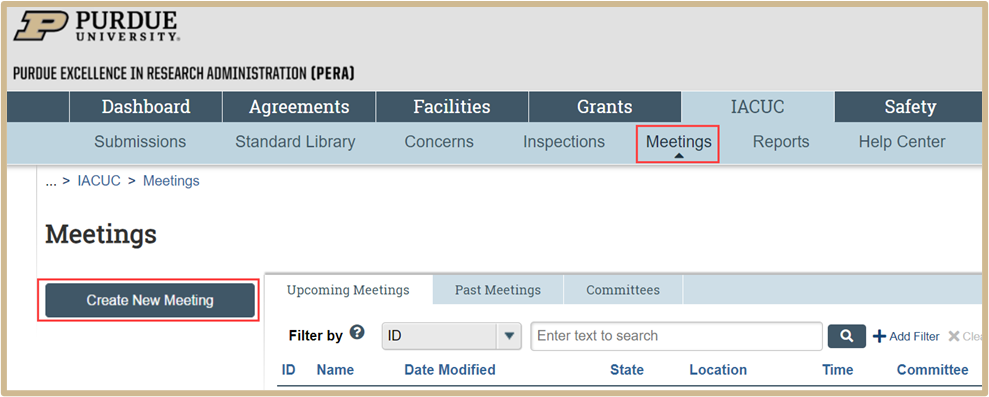
Click on the Meetings tab and then Create New Meeting.

Complete the required information (anything with an asterisk) and click OK when finished.
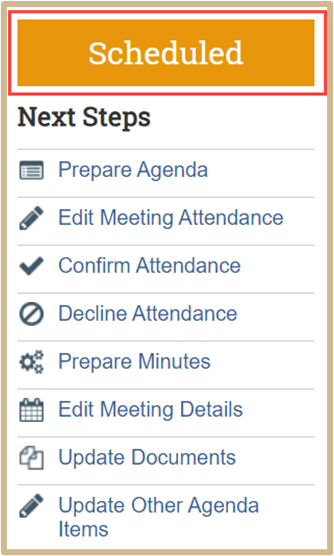
The orange activity status will now say Scheduled.
Prepare Agenda
Select images for a larger view.

Click Prepare Agenda. You can then generate, upload, and revise an agenda for the meeting by selecting IACUC Agenda Template from the dropdown menu. Then click on Generate.

The Draft agenda will now be available in the system or for download. Once you have finished, click OK.

The Agenda will now be available on the meeting Dashboard.
Send Agenda
Select images for a larger view.

Click Send Agenda. Select the e-mail recipients for the agenda that you would like to send to. Once finished, click OK.
Edit Meeting Attendance
Select images for a larger view.

Click Edit Meeting Attendance. Confirm invitee’s attendance by checking the corresponding boxes. Once finished, click OK.
Confirm Attendance
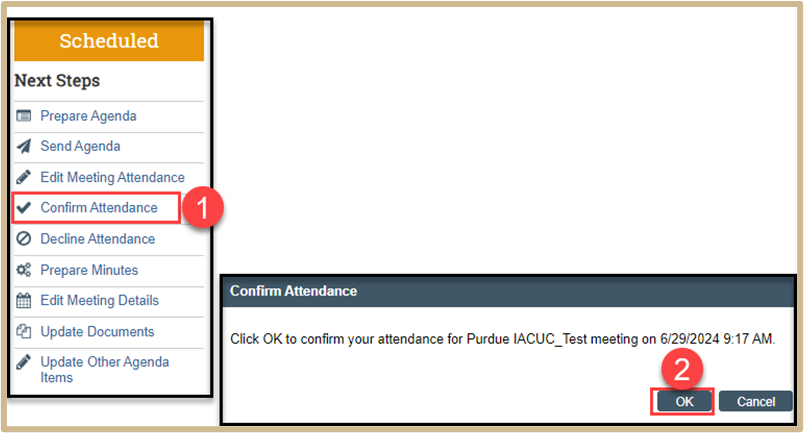
Click on Confirm Attendance. Click OK to confirm your attendance for the meeting listed.
Decline Attendance
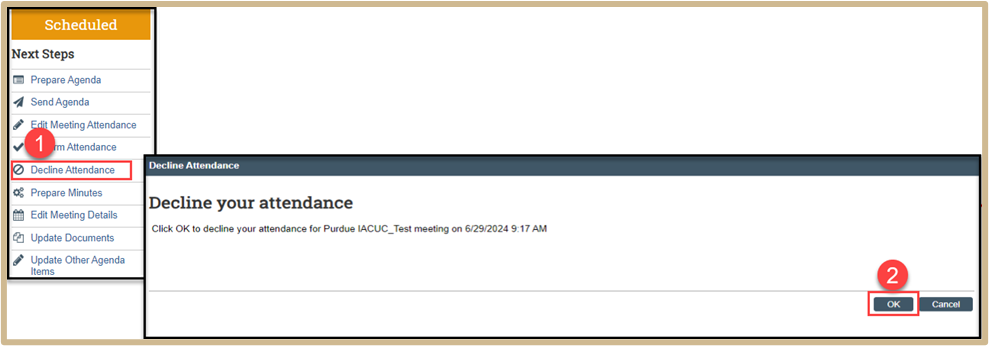
Click on Decline Attendance. Click OK to decline your attendance for the meeting listed.
Prepare Minutes
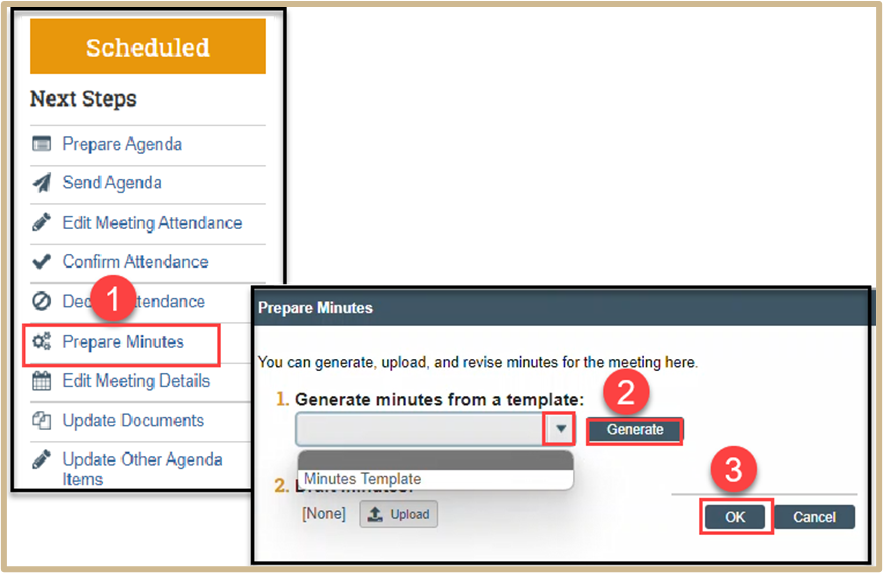
Click Prepare Minutes. You can then generate, upload, and revise minutes for the meeting by selecting Minutes Template from the dropdown menu. Then click on Generate.

The Draft minutes will now be available in the system or for download. Once you have finished, click OK.
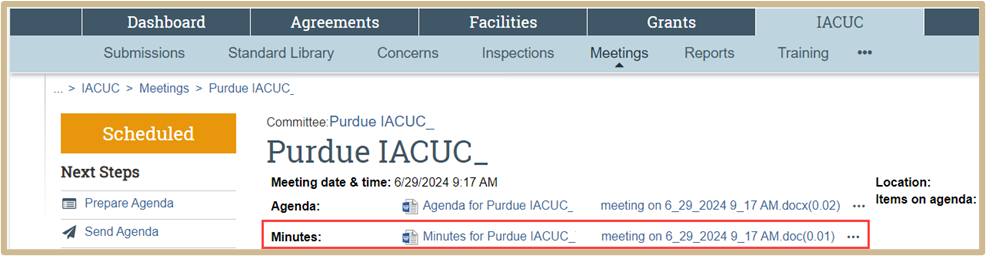
The Minutes will now be available on the meeting Dashboard.
Edit Meeting Details
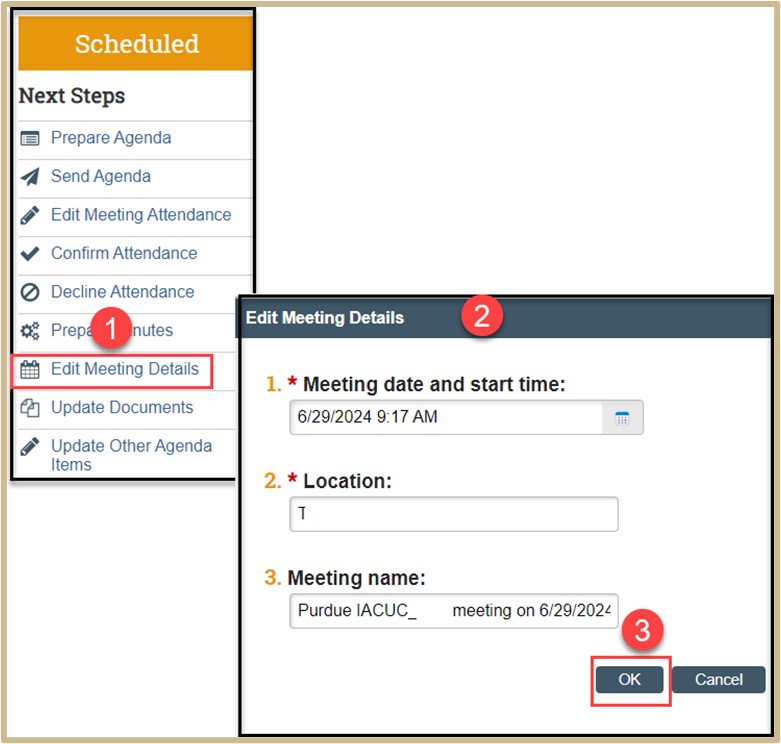
Click Edit Meeting Details. Make any edits needed to the meeting. Once finished, click OK.
Update Documents
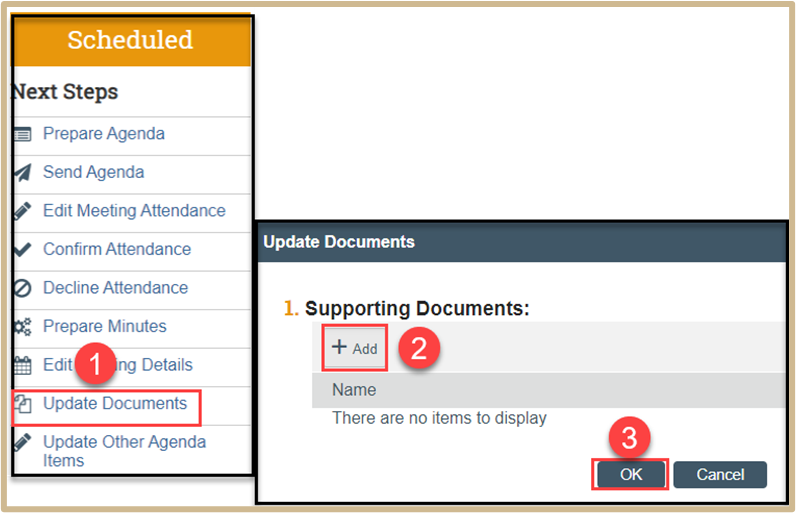
Click on Update Documents. Add any supporting documents needed. Once finished, click OK.
Update Other Agenda Items

Click on Update Other Agenda Items. Add any other agenda items needed. Once finished, click OK.
Content Updated: