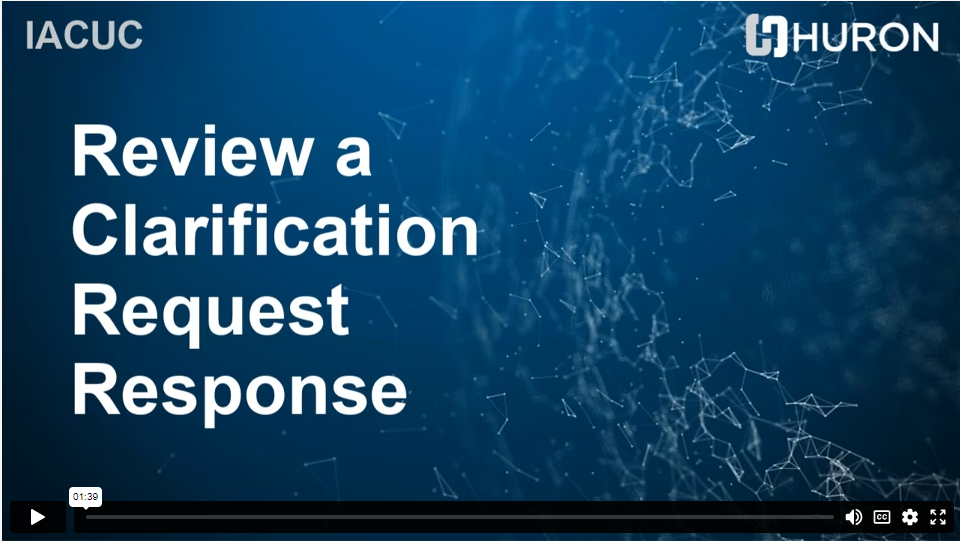Respond to a Review Request
If a reviewer has questions or requires you to change your submission, you will receive an e-mail indicating this. Review the request details and then respond to the request.
Review Request Details
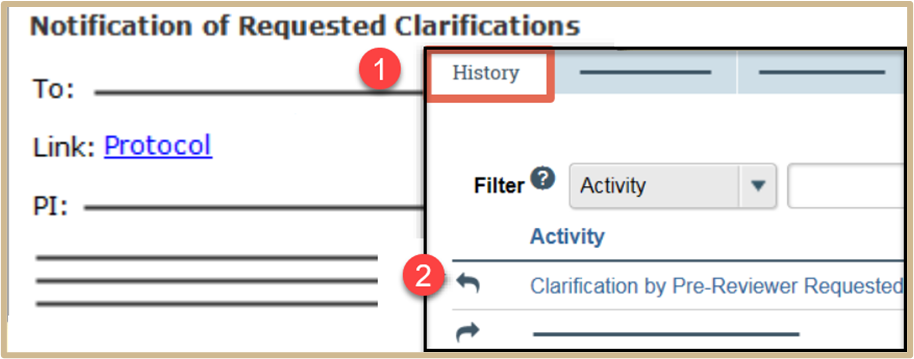
1. Click the e-mail link to open the submission.
If you no longer have the e-mail, open PERA and click on your Dashboard (upper left corner of screen). A screen will populate with a tab entitled, “My Inbox.” Your Inbox tab will list all submissions that you have in PERA. Find any IPROTO that has the state “Modifications Required.” Modifications Required means that the IACUC has reviewed your submission and has requested that modifications be made to it.
Respond to Reviewer Notes
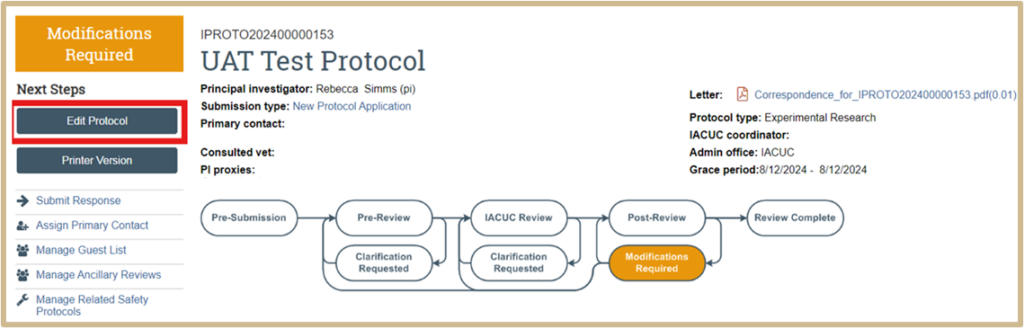
2. Click on the submission that says Modifications Required. This will take you directly to the submission. Once you are in the submission, on the left side of your screen, select the blue Edit Protocol button.
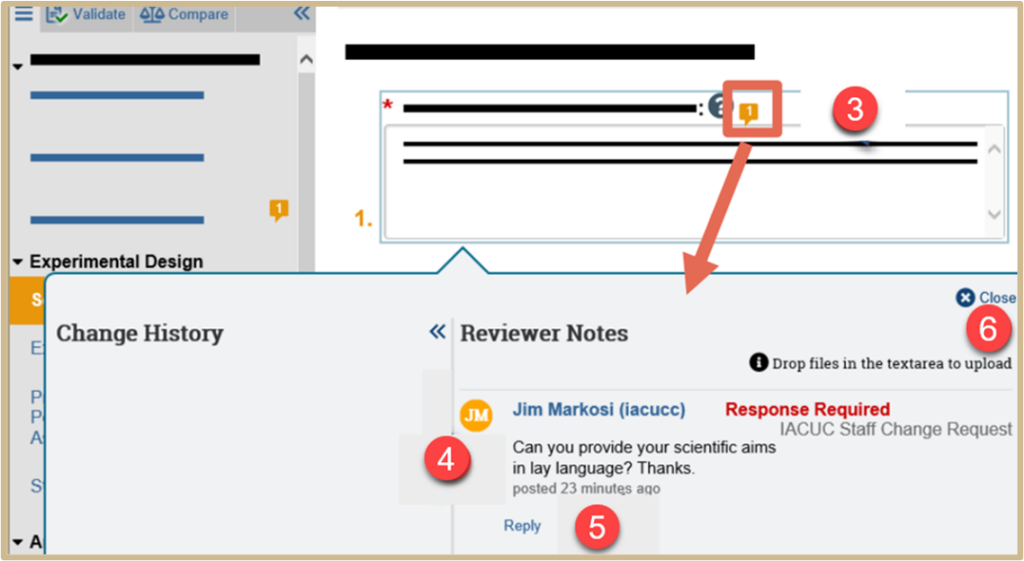
3. After clicking on the Edit Protocol button, it will take you into your protocol. You will then see small, orange boxes (note icons) which contain the reviewer notes.
4. Click on all sections that contain those orange boxes. If the orange box has a dot (.) above it, it is required that you respond.
5. Click Reply, type a response, and click OK.
6. Close the reviewer note. Follow the reviewer’s comment and modify your submission accordingly.
![]() NOTE
NOTE
Response Required means the protocol can’t move forward in the workflow until you respond to the reviewer note.
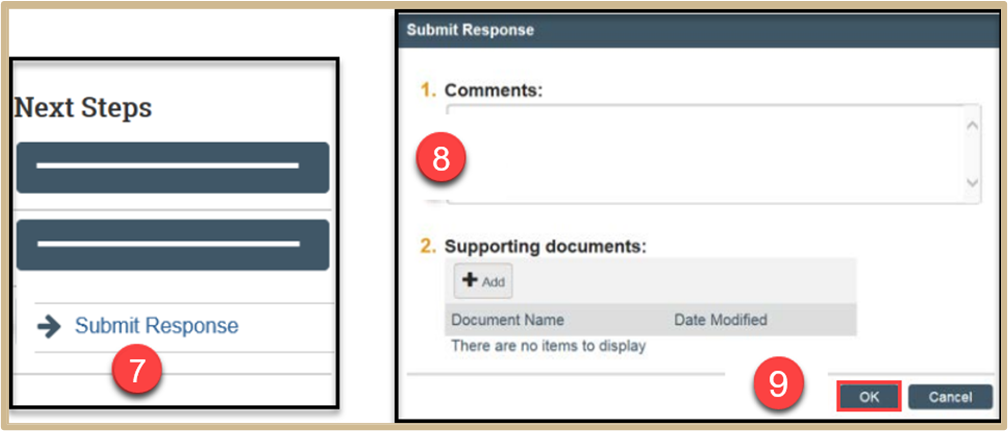
7. On the protocol workspace, click Submit Response.
8. In the Comments box, explain your response to the reviewer.
9. Click OK.
Content Updated: