Sending an Email Through PERA
There may be times during different stages of a proposal, award, or agreement where information needs to be requested and/or contact SPS. PERA provides the capability to send an email directly from the funding proposal, award, or agreement being worked on.
Sending an Email
Select the image for a larger view.
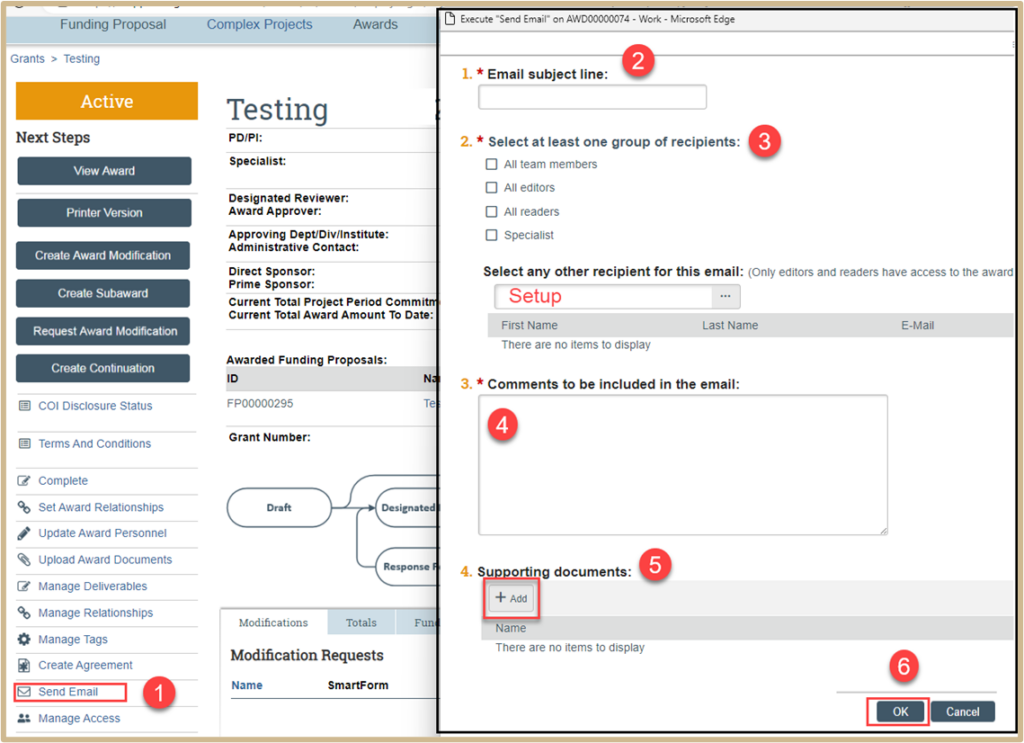
1. Click on Send Email on the main page.
2. In the new window, enter the email subject line.

3. Select at least one group of recipients OR you can also select any other recipient for this email (they must be internal to Purdue). If sending to a specific group of recipients such as Post Award Setup, type the group name in the box and choose them from the drop-down menu.
4. Add any comments to be included in the email.
Please ensure your email is professional and pertains to the specific project where the send email activity is selected. This cannot be removed from the grant file once submitted.
5. Optional: Add any supporting documentation.
6. Click OK. This will then send an email to the recipient’s Outlook email account to take action.
7. The email will show automatically in the History Tab of the Funding Proposal or Award where the email was sent from.
![]() NOTE
NOTE
Whoever you select to send the email to from the Funding Proposal, Award, or Agreement, the recipient will not be able to respond through the system. They will get an email of your inquiry and will be able to respond outside of the PERA system.
Content Updated: