Ancillary Reviews
Process Overview
Ancillary reviews are carried out in parallel to standard contract reviews. Contract Analyst can request reviewers who will submit (approve/deny) reviews at various points in the project workflow.
Examples of Ancillary Review types:
- Investigator Certification(s)
- Department Approvals
- Export Control/Research Security
- IT Security (PSS)
- Office of Technology Commercialization
- Office of Legal Counsel
- Risk Management
- Regulatory
- Other types of Review and Approval as needed.
When a Contracting ancillary review is requested in the Agreements Module the following steps outlined below will occur:
- Investigators will receive a PERA generated email for each ancillary review that requires action by the Principal Investigator.
- To submit an ancillary review to the Agreement Owners, the Principal Investigator will click the link in the PERA email notification.
- The Comments section will provide an overview of what information contracting is requesting.
- To provide the required information back to contracting, you will submit an ancillary review in the Agreements module.
Ancillary Reviews Procedure
Select image for a larger view.
1. Review Received Email
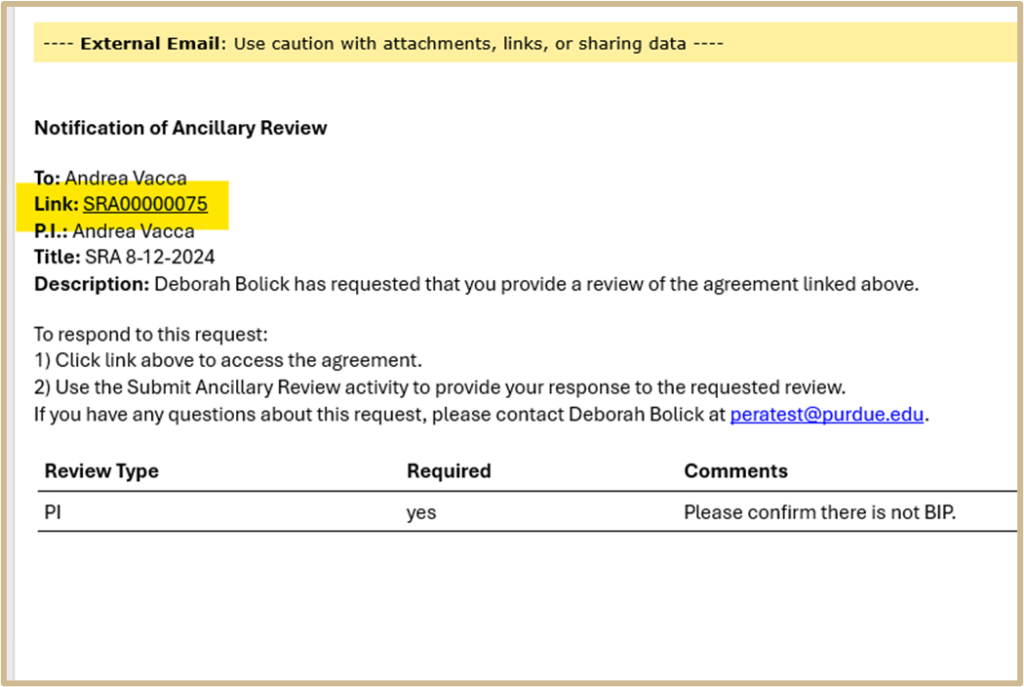
- Investigators will receive a PERA generated email for each ancillary review that requires action by the Principal Investigator.
- To submit an ancillary review to the Agreement Owners, the Principal Investigator will click the link in the PERA email notification.
2. Submit Ancillary Review
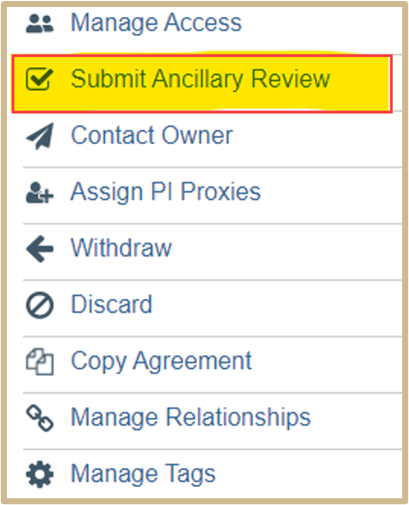
Click Submit Ancillary Review in the Agreements module.
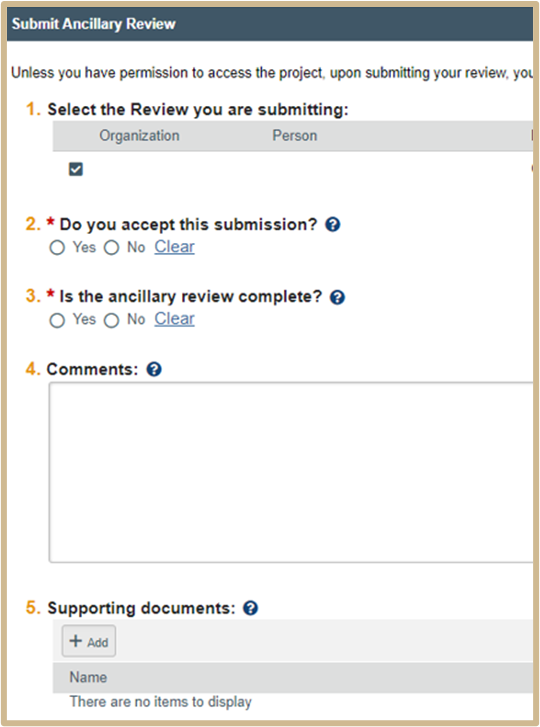
A new page will open.
1. From this new page, select the Ancillary Review to be submitted.
2. Select Yes/No for questions 2 and 3.
3. Add Comments and Supporting Documents if applicable for questions 4. If a form required signature, attach it here.
4. Select OK, the Ancillary Review is complete.
System generated Email notifications are sent to the Contract Owner upon completion of the Submit Ancillary Review activity.
3. Check the Status of Ancillary Reviews
The status of all Ancillary Reviews can be easily viewed from the Agreements Workspace.
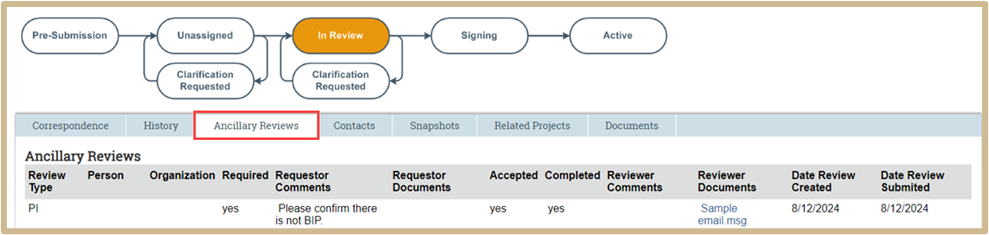
Click the Ancillary Reviews tab.
Examine the Ancillary Review area to see:
- All ancillary reviews assigned for this project.
- The review type.
- Whether they were assigned to a person or organizations.
- Whether they are required.
- Whether they have been accepted
- Whether they have been completed.
The date created and the date reviews for all ancillary reviews.
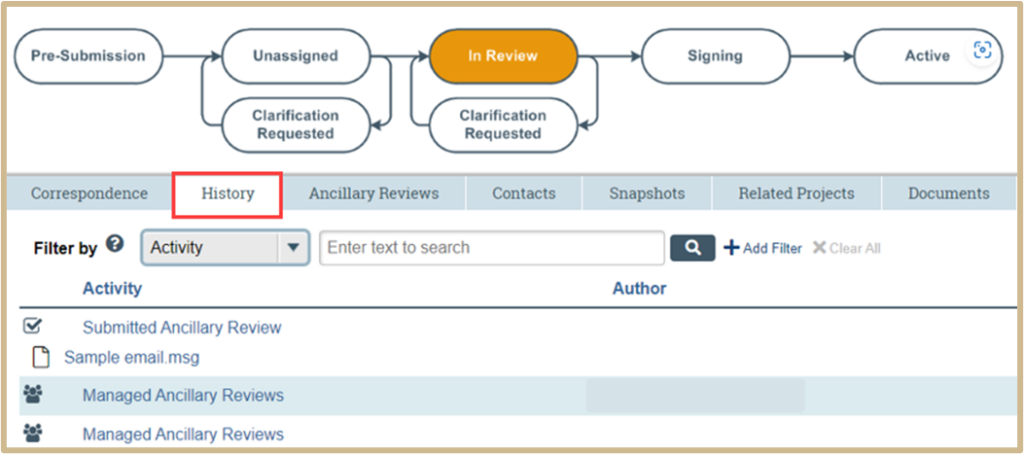
Additional information concerning Ancillary Reviews can be found in the Agreement History tab.
Content Updated:
