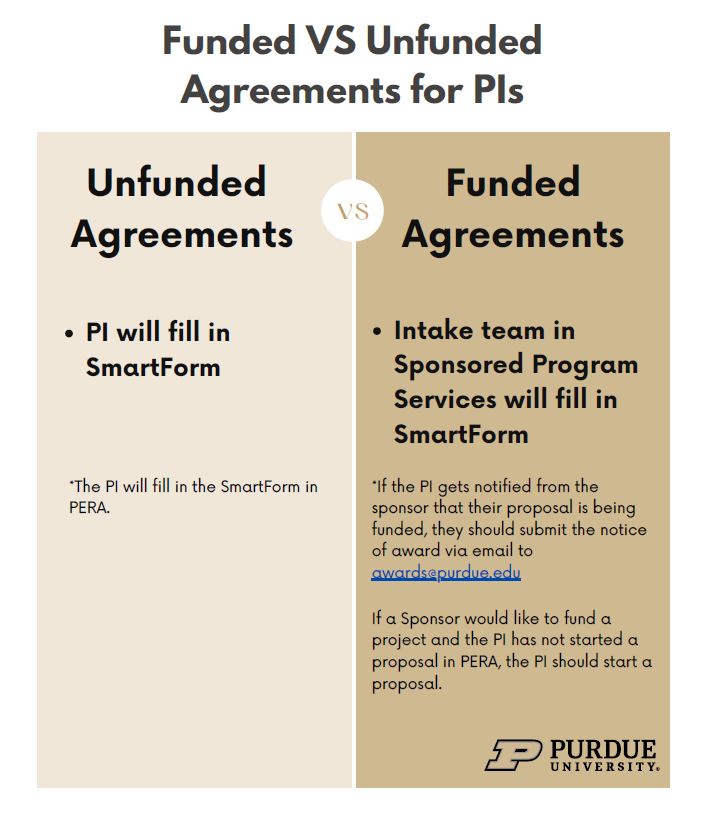How to Create an Agreement Request
Process Overview
This guide shows how to perform key tasks in creating an agreement request in PERA. Investigators should only create an agreement in PERA for unfunded agreements (for example, NDAs, MTAs, DUAs, etc.). SPS staff will create agreements for all funded proposals, amendments, and subawards. If an investigator receives a notification of funding or an agreement, it should be sent to awards@purdue.edu.
Content
Scroll down to follow the procedure step-by-step or select a step below.

To Create an Agreement Request
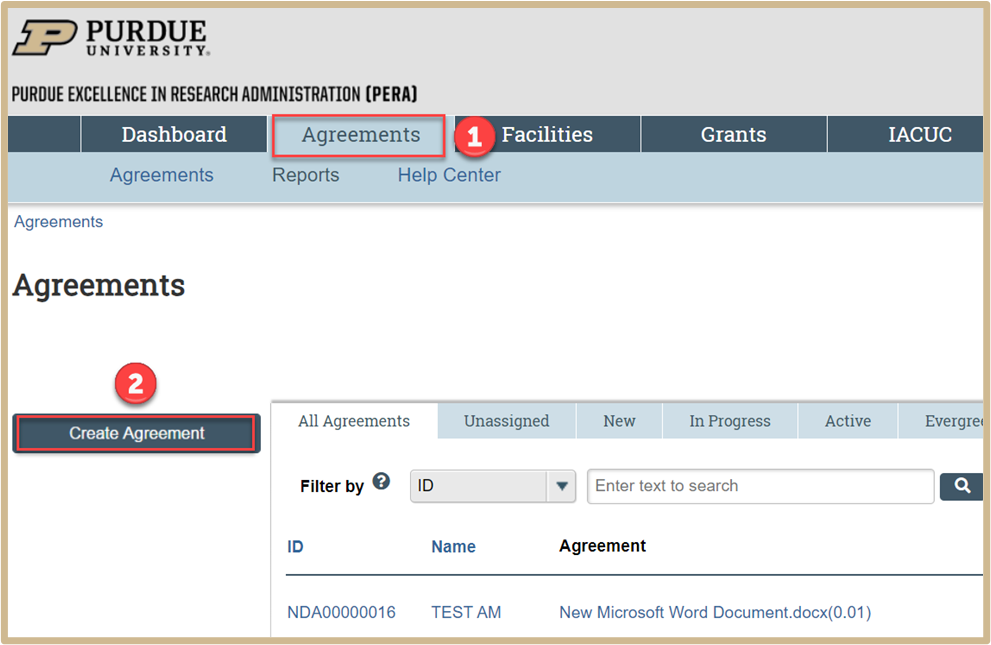
1. Click the Agreements tab.
2. Click the Create Agreement button.
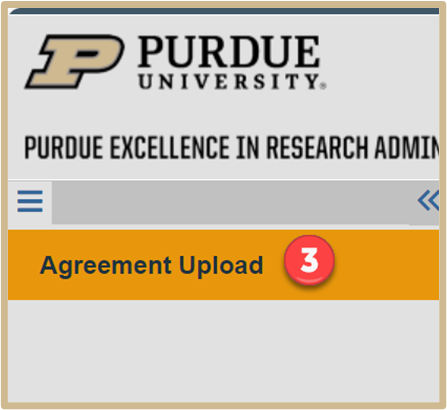
3. The Agreement Upload page will populate with questions shown below.
1.
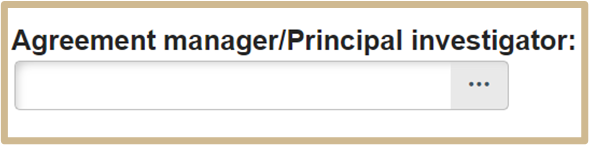
2.
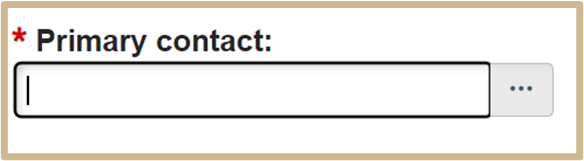
The primary contact will default to whomever is completing the SmartForm, so it’s okay to leave as is.
If the PI is completing the SmartForm, the Principal Investigator and Primary contact will both be listed as the PI.
Note that if someone other than the PI is submitting the unfunded agreement request, SPS Contracting will likely need to reach out to the PI for additional information and to certify that the submitted information is accurate.
3.
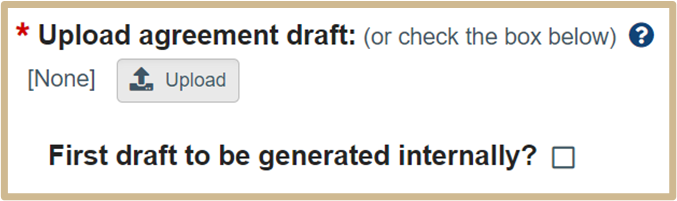
![]() If the Sponsor or someone else has provided a draft agreement, you can attach it to the Agreements SmartForm by clicking the Upload button.
If the Sponsor or someone else has provided a draft agreement, you can attach it to the Agreements SmartForm by clicking the Upload button.
This may not be the final template the analyst starts from. However, if Purdue Sponsored Program Services are going to create the first draft of the agreement, check the First draft to be generated internally? box instead.
![]() NOTE
NOTE
If you upload a draft here and Sponsored Program Services subsequently generate or upload a draft, their document will automatically replace the one you uploaded on this page.
4.
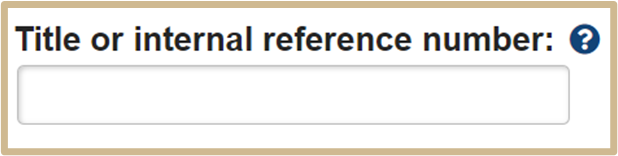
![]() Type a short name for the agreement. This title will be updated at a later date by SPS in order to be consistent with any naming conventions we use.
Type a short name for the agreement. This title will be updated at a later date by SPS in order to be consistent with any naming conventions we use.
This text appears throughout the system as the agreement name, for example, in My Inbox.
5.
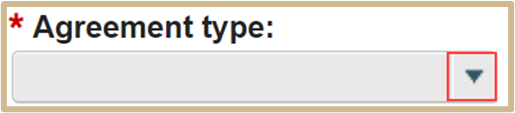
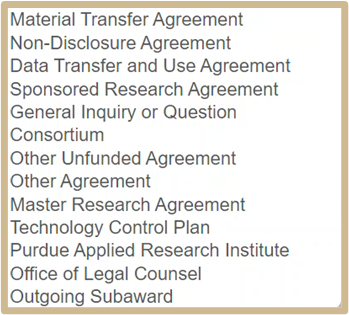
![]() NOTE
NOTE
NDA, MTA, DUA, General Inquire or Question, Consortium, and other unfunded can be submitted via PERA. Faculty should not submit SRA, MRA, TCP, PARI, OLC, or outgoing subaward requests.
SPS staff will use SRA, MRA and outgoing subaward agreement types.Export control will use TCP.
Agreement for PARI should be submitted to their office outside of PERA.
Agreements for OLC should be submitted to their office using the New Matter Intake form on their website.
6.
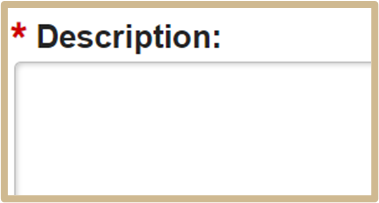
7.
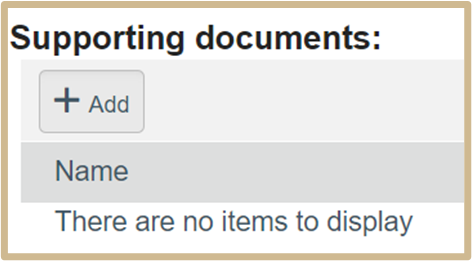
8.
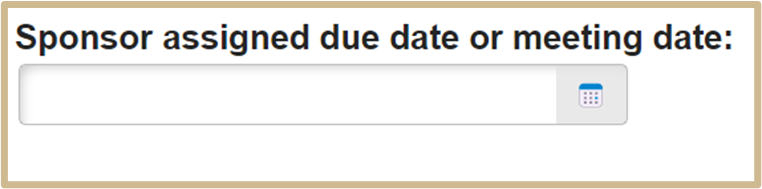
![]() Please only enter a date if:
Please only enter a date if:
1. There is a date the Sponsor has specifically required the agreement to be completed by.
2. There is a scheduled meeting with the Sponsor in which Confidential Information is intended to be exchanged.
Once complete, select Continue to proceed to General Information.
Step 2: General Information
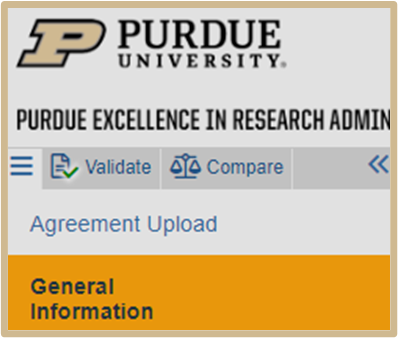
The General Information page will populate with questions.
1.
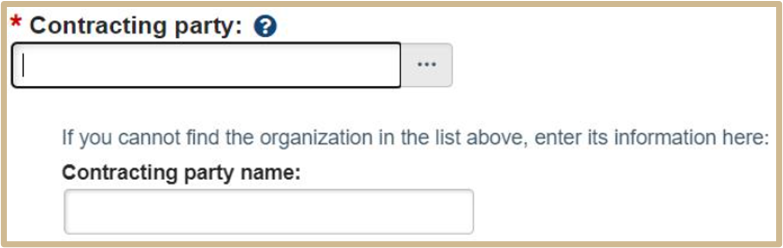
![]() 1. PERA uses the percent symbol (%) as the Boolean search modifier. Use the symbol to expand your search. It can be used anywhere in the search field, but may affect results depending on where it is placed,
1. PERA uses the percent symbol (%) as the Boolean search modifier. Use the symbol to expand your search. It can be used anywhere in the search field, but may affect results depending on where it is placed,
2. For example, if you were searching for “The College Department”:
- A search of “The Department” would not return the intended result, but “The % Department” would.
- A search of “%College” or “%College%” would return “The College Department”.
- A search of “College%” or “College” would give results such as “College Department”, but NOT “THE College Department”.
2.

3.
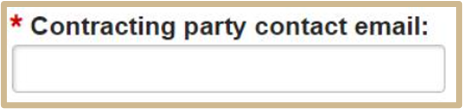
4.
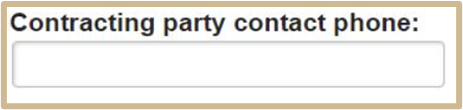
5.
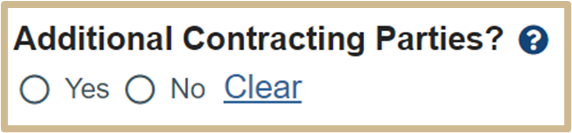
![]() Provide information for additional external parties or Sponsors that should be an additional party or signatory to the Agreement.
Provide information for additional external parties or Sponsors that should be an additional party or signatory to the Agreement.
If you answer yes, complete the additional questions.
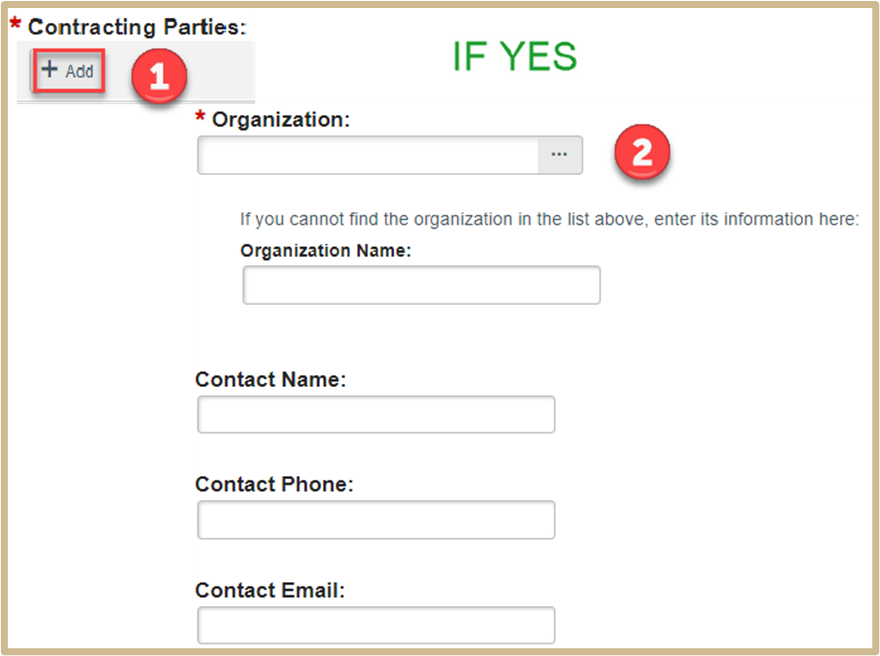
![]() NOTE
NOTE
If it is a multi-party agreement, you will need to enter additional parties here. Provide information for additional external parties or Sponsors that should be an additional party or signatory to the Agreement.
6.

![]() By default, this field displays the organization of PI entered on the Agreement Upload page. If no value displays, then you must select a value.
By default, this field displays the organization of PI entered on the Agreement Upload page. If no value displays, then you must select a value.
In case the PI is changed in an agreement, the organization value gets updated automatically.
In an integrated environment, if an agreement is created from a Funding Proposal or Award, this field populates with the value from the Funding Proposal or Award.
NOTE![]()
If the responsible department doesn’t automatically populate, you will need to designate it here.
7.

8.

![]() Non-Purdue Sponsor Address
Non-Purdue Sponsor Address
NOTE
The Contracting Party Business Address needs to be the address of the primary External/Sponsor party named on question #1.
 If yes was chosen in #5 for Additional Contracting Parties, please include address(es).
If yes was chosen in #5 for Additional Contracting Parties, please include address(es).
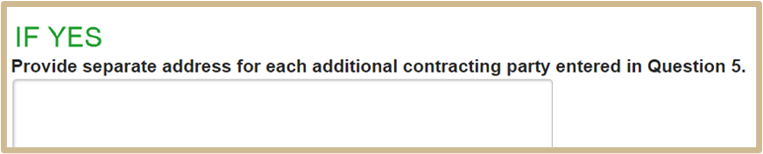
If there is a Continue button, select it and follow the completion directions.
![]() NOTE
NOTE
Material Transfer Agreements, Non-Disclosure Agreements, Data Use and Transfer Agreements, and Other Unfunded Agreements each have their own procedure guide to follow next.
If there is a Finish button, select it and follow the completion directions.
This concludes the instructions for Creating an Agreement. You will now move onto the third SmartForm page related to the agreement type you choose.
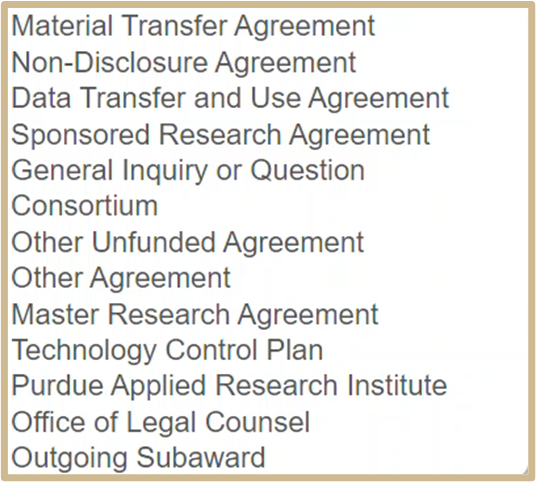
Content Updated: