Assigning Specialists and Managing Access

Edit access is determined by staff role on a Funding Proposal. Pre-Award staff will have Global Grants View Access.
Specialist and Admin Contact assignments can be updated throughout the lifecycle of a project. It will change from Pre-Award to Post-Award staff when Awarded.
Newly assigned proposals should immediately be updated with the Assigned Specialist name.
If providing coverage for another Specialist the Assigned Specialist should be updated.
Assign Specialist
1.
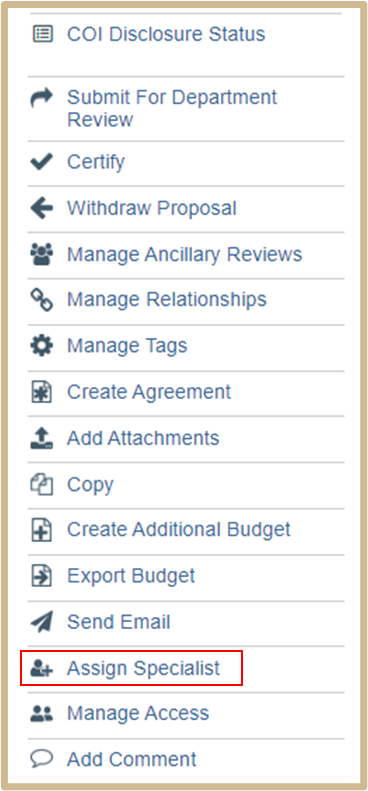
2. Select Assign Specialist from the Funding Proposal Workspace Activity list.
The Assign Specialist list is determined by users with the Grants Specialist role.
3. Select the correct name.
Select OK.
Manage Access
1.
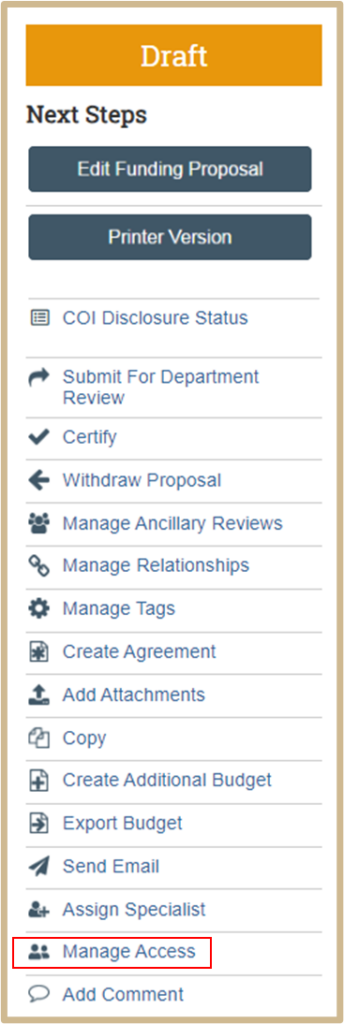
Select Manage Access from the Funding Proposal Workspace Activity list.
2.
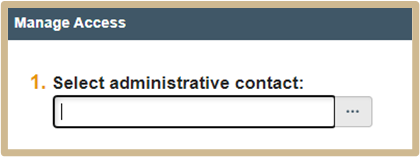
Enter the name of the Administrative Contact.
![]() NOTE
NOTE
If Editing is not an option for a Funding Proposal check Manage Access for the Admin Contact and Assign Specialist to ensure the correct roles.
Content Updated: