Copy a Proposal

All proposals can be copied regardless of “State.” (draft, awarded, withdrawn, pending sponsor review, etc.)
Step 1: From the Grants > Funding Proposal tab, select the Funding Proposal to be Copied.
Step 2: Select Copy from the Activity list on the left side of the screen.
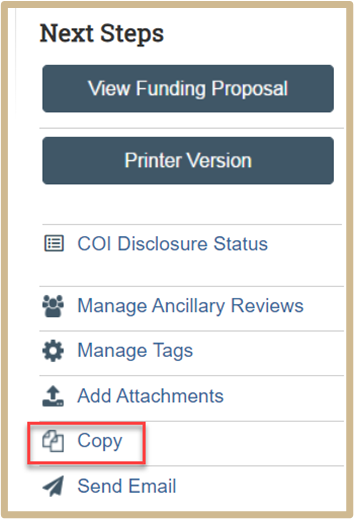
Step 3: A new page will open.
Step 4: Enter the New proposal name, following the short title naming requirements. NOTE: The new version will not be immediately available. Navigate to the new FP prior to editing.
![]() NOTE
NOTE
The new version will not be immediately available. Navigate to the new FP prior to editing.
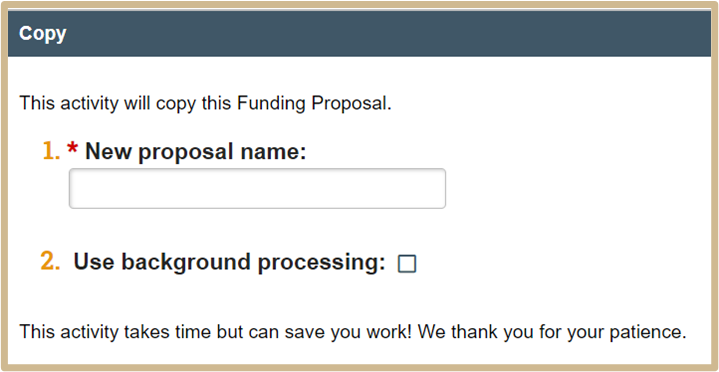
Step 5: The Copy activity will be recorded in the History Tab of the funding proposal.
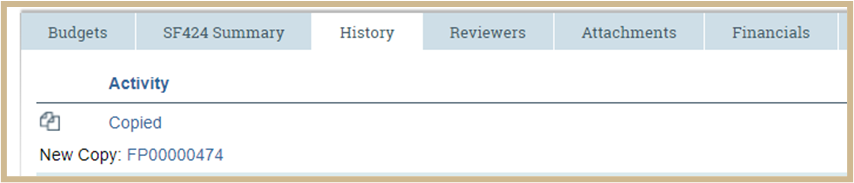
Step 6: The new Funding proposal (FP) will also appear in the Proposals tab. Sort by ID to find the newest FP numbers created.
Step 7: Select the New Copy FP # to edit the proposal.
![]() NOTE
NOTE
Most of the fields in the SmartForm and Budget will be copied. The compliance page, due date and start dates must be completed as if this is a New proposal.
![]() NOTE
NOTE
If you are copying the FP of an awarded document, once you open the award, click on the related FP. Once the FP is open, you can select “Copy from the Activity List on the left side. Return to Step 2.
Content Updated: