Document Management – Funding Proposal

Documents may be uploaded throughout the Funding Proposal SmartForm and Budgets. These documents can be difficult to locate for staff unfamiliar with the Proposal. After proposal submission, these documents are locked and cannot be edited or updated.
There are Mandatory documents for every proposal. A PERA FP Document Management has been created to assist with file upload requirements.
![]() NOTE
NOTE
SmartForm attachments will appear on the Attachments tab of the Workspace, any Budget, Cost Share or Subaward attachments will NOT.
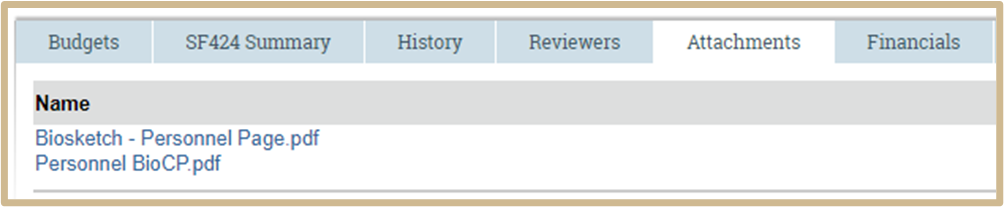
Uploading Proposal Documents
1.
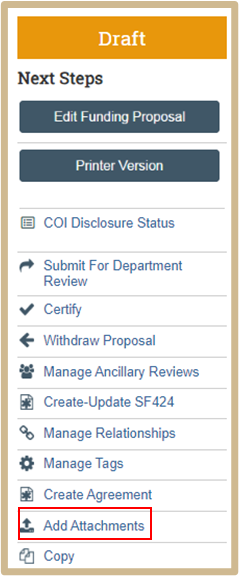
Select “Add Attachments” from the Funding Proposal WorkSpace.
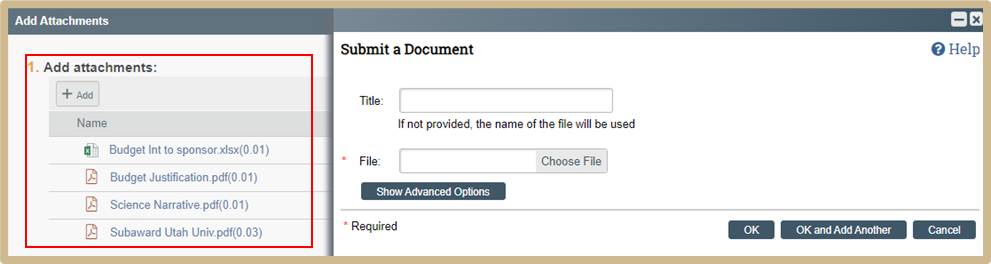
![]() NOTE
NOTE
Most documents can be uploaded with Drag and Drop. To provide additional information about an attachment, select +Add >Show Advanced Options.
2.
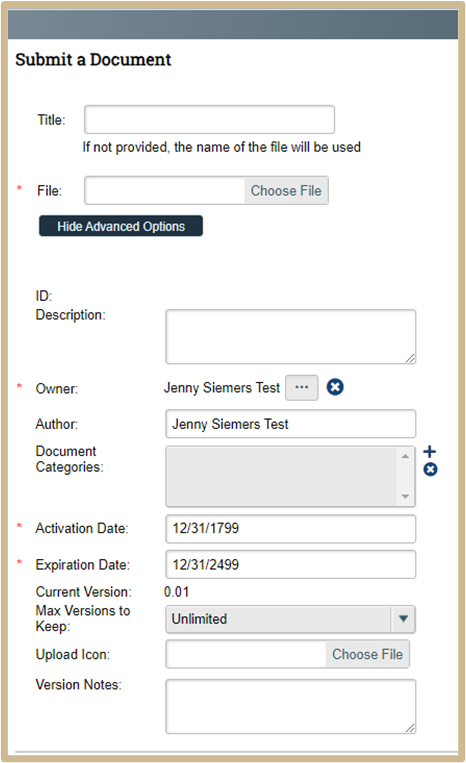
Complete the fields to provide additional information.
3.
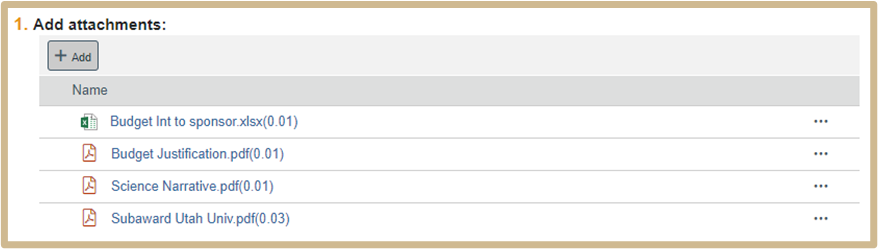
Include a descriptive first word for all files. PERA organizes files alphabetically, these first word requirements will keep similar documents together and make searching for documents easier.
![]() NOTE
NOTE
If multiple versions of the same file have been uploaded, the number following the file name reflects the number of the most recent version.
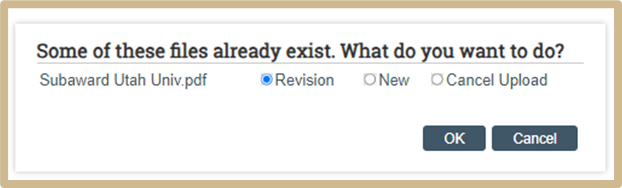
When adding files with duplicated names, verify if you are revising a document or uploading a new file. Documents uploaded throughout the Smartform or Budget, should be downloaded and moved to the Add Attachments activity.
4.
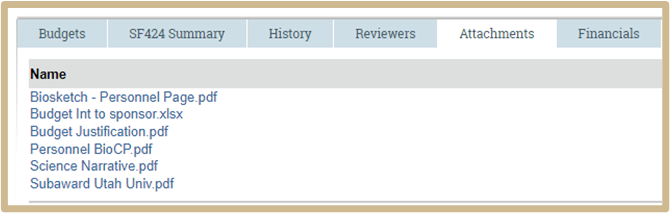
To edit attachments, return to the Add Attachments activity.
The only documents that should be uploaded outside of the Add Attachments activity are the R&R Subaward Budget if submitting S2S, this will upload to the SF424 from the Subaward Budget.
![]() NOTE
NOTE
Documents uploaded to the SF424 do not appear in the Funding Proposal Add Attachments. To view files submitted in the Grants.gov package, navigate to the SF424 forms pages.
For Just-in-Time (JIT): Do not overwrite documents from the original proposal submission. Each JIT submission, New/Updated/Revised document etc. should be retitled accordingly. Use the Show Advanced Options to identify differences.
Content Updated: