Other Budget Activities
Select an item below or scroll down to view the information.

Creating Additional Budgets
A funding proposal can have multiple budgets associated with it. Create an additional budget, as either a new budget or copy a previous version. Multiple budgets may be needed for reasons such as:
- Different F&A rates such as on and off campus, research and other sponsored program activities, USDA subawards
- Separate budgets by Investigator
- Separate budgets by Unit
- Task or Milestone requirements
- Versioning of budgets for Investigator review.
- Revising budgets during JIT submission
Each additional budget will appear in the Budgets tab of the Funding Proposal Workspace. Only those budgets marked “Yes” for Include in Consolidated Budgets on the General Budget Information page will reflect in the overall Financials tab.
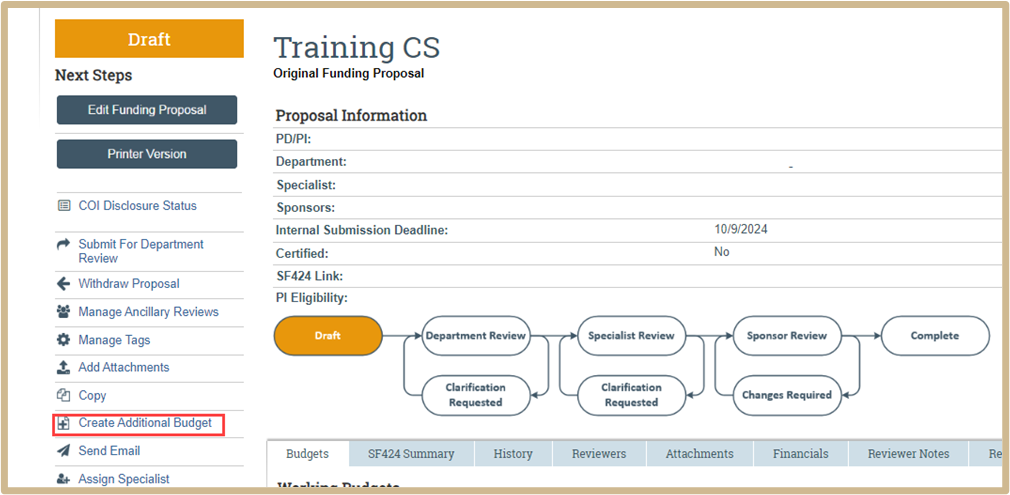
To create a new budget, navigate to the Funding Proposal Workspace. Select Create Additional Budget from the Activity list.
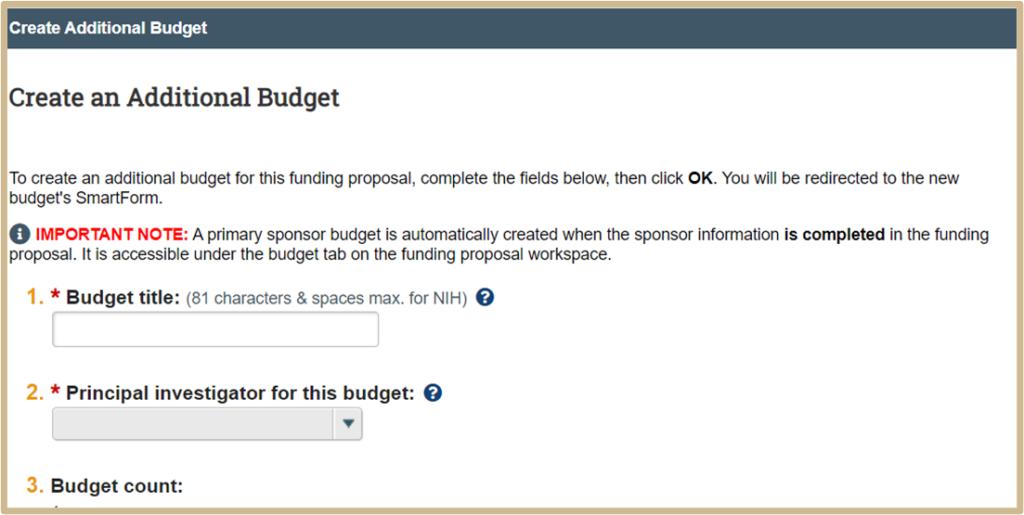
In the “Create Additional Budget” window, enter a Budget title to distinguish this budget from other versions. Select the PI responsible for this budget. Select OK.
A new budget Smartform will appear. Complete the pages for this budget as detailed above.
This new budget will now be listed on the Budget tab of the Funding Proposal Smartform.
Copy Budget
To copy an existing budget, Select the budget to copy and navigate to the Budget Workspace. This activity may be used to create a similar budget version. Select Copy Budget from the Activity list.
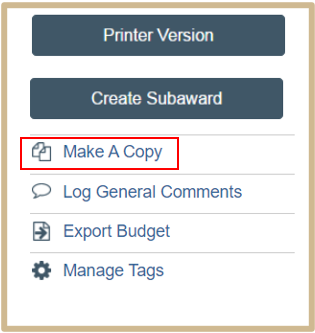
In the Make a Copy window.
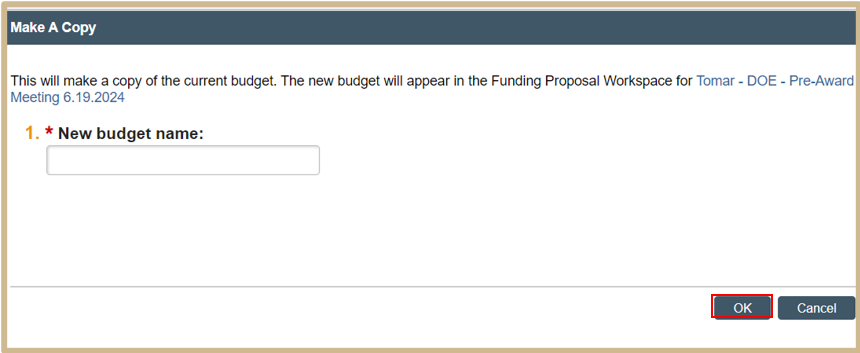
Enter a new budget name to distinguish this budget from other versions. Select OK.

To Edit the Budget Copy, navigate to the History tab of the copied budget or back to the Funding Proposal Workspace.
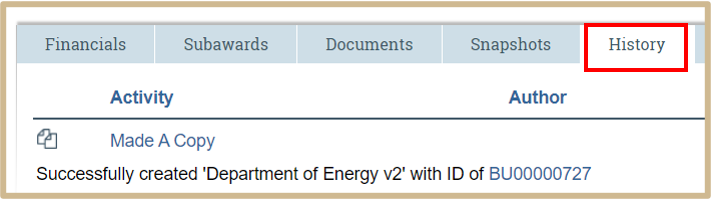
From the History tab of the copied budget, the Made A Copy Activity is shown. Click on budget number to navigate to the new copy. Edit this new version.
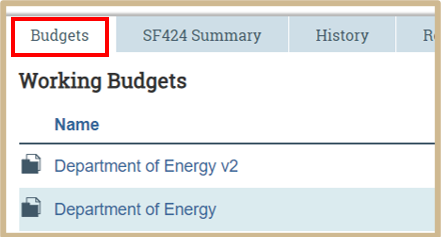
From the Funding Proposal Workspace, select the new budget name from the Budget tab. Edit this new version.
Subaward Export 424 (Purdue as Subaward to another entity)
When Purdue is an indirect Grants.gov awardee (also known as a subrecipient) through some other institution, the system can generate the required Grants.Gov subaward budget form. This form will be sent to the lead institution to be uploaded to the Grants.gov submission package.
Export a Subaward Budget to a Grants.gov PDF Form
Before you can export a subaward budget to a Grants.gov form, you must first ensure the funding proposal specifies both the Direct Sponsor (the primary awardee that is granting your institution a subaward), and the Prime Sponsor (the Federal Grants.gov agency that published the original Funding Opportunity Announcement). Also, while not a technical requirement, it is assumed financial data has been entered in the funding proposal’s budget.
To export a subaward to a Grants.gov PDF form
1.
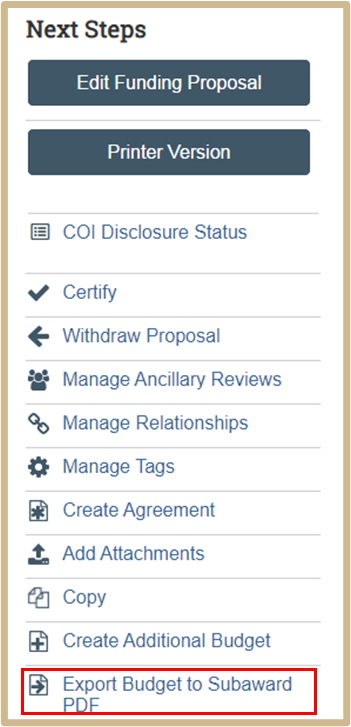
From the funding proposal workspace, click Export Budget to Subaward PDF. (If this activity is not listed in the workspace, verify that both the Direct Sponsor and the Prime Sponsor in the funding proposal have been specified.)
2.
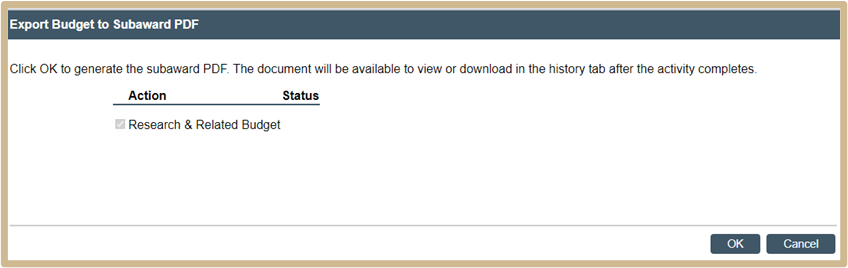
On the resulting dialog box, click OK.
A success message indicates the PDF form has been created.
3.

To view or download the filled-out form, on the History tab, click Subaward Budget Export.pdf.
![]() NOTE
NOTE
Verify the form is complete prior to sending to the lead institution.
Content Updated: