PI/Co-PI Certifications
PERA includes a “Certify” functionality for PIs. “Certify” is not available for the Co-PIs on a proposal. Purdue policy requires that all PIs and Co-PIs provide approval and certification prior to submission of a Funding Proposal.
- Ancillary Review – PI CoPI Certification
- Approve PI/Co-PI Certification for PI
- PI CoPI Certification PDF Attachment
To obtain approvals and certification, Purdue will send each PI and Co-PI an Ancillary Review.
For consistency in processes and to avoid Investigator confusion, “Certify” will NOT be used.

Request PI/Co-PI Certifications

Pre-Award will follow the Ancillary Review process to Request Investigator Approval and Certification.
*PI and Co-PI Certifications cannot be requested prior to receiving a draft of the SOW. The PI/Co-PI is certifying the information in the SOW, it must be uploaded in the Funding Proposal prior to requesting the Ancillary Review.
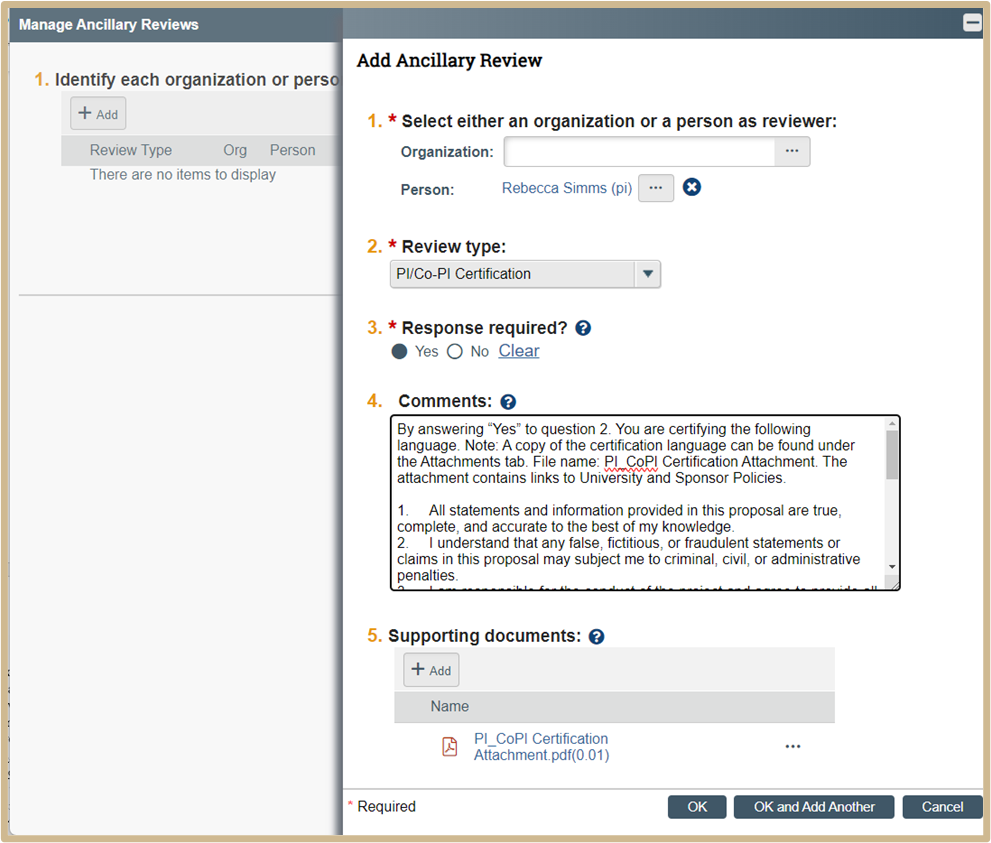
- Select Person as reviewer: add PI/CoPI certification for each person with the PI and CoPI designation.
- Select PI/CoPI Certification
- Select Yes for Response required.
- Comments: Insert the following language:
By answering Yes to question 2. You are certifying the following language.
![]() NOTE
NOTE
A copy of the certification language can be found under the Attachments tab. File name: PI_CoPI Certification Attachment. The attachment contains links to University and Sponsor Policies.
- All statements and information provided in this proposal are true, complete, and accurate to the best of my knowledge.
- I understand that any false, fictitious, or fraudulent statements or claims in this proposal may subject me to criminal, civil, or administrative penalties.
- I am responsible for the conduct of the project and agree to provide all required progress reports and the final report for any resulting award.
- I agree to comply with any resulting award terms and conditions and to manage the project in accordance with University and Sponsor policies and procedures.
- a) I have already reported all my existing Reportable Outside Activities and Significant Financial Interests, as required by Purdue’s policies on Conflicts of Commitment and Reportable Outside Activities (III.B.1) and Individual Financial Conflicts of Interest (III.B.2), and b) I will report to Purdue any new Reportable Outside Activities and/or Significant Financial Interests (as required by the policies referenced above) which may arise during the course of this study that could potentially result in a conflict with the work performed under this proposal and/or my Purdue institutional responsibilities.
- I certify that I am not a party to a Malign Foreign Talent Recruitment program.
Approve or Deny PI/Co-PI Certifications
Investigators will review the Ancillary Review to Approve or Deny Investigator Approval and Certification. An e-mail notification will be sent, the project appears in the PI Dashboard Inbox, and the Submit Ancillary Review activity becomes available in the Funding Proposal Workspace. Ancillary review is required, the proposal submission may be delayed until this review (and any other required reviews) has been submitted.
Access the Funding Proposal in one of two ways:
Option 1: From the system-generated email, click on the Funding
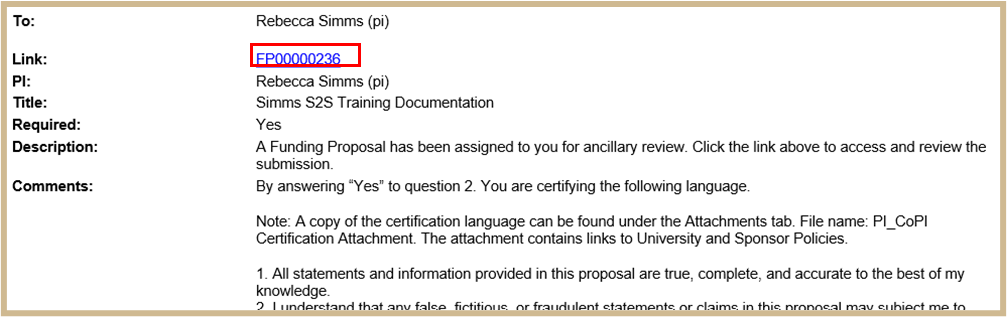
Option 2: Select the name of the proposal from the Dashboard > My Inbox or My Reviews tab.
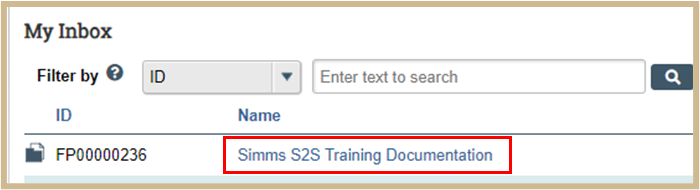
Navigate through the Funding Proposal SmartForm, Budget and Attachments as needed to review the Proposal.
Review the comments and documents related to the PI Co-PI Certification Ancillary Review in one of two ways:
Option 1: Review the comments and documents provided by the requestor in the Email.
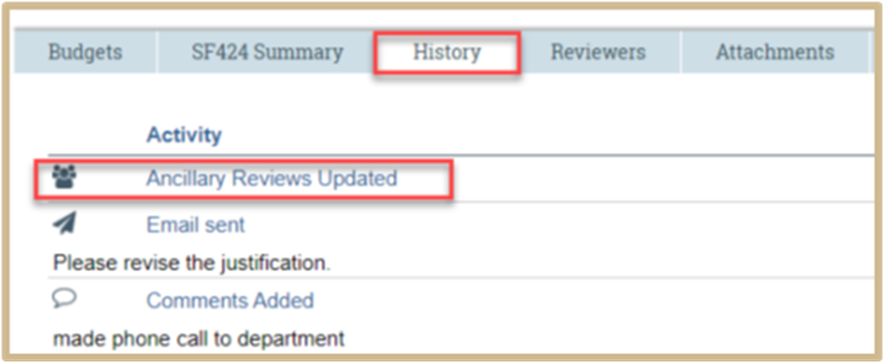
Option 2: From the Funding Proposal Workspace, click the History tab to review the comments and/or documents.
1.
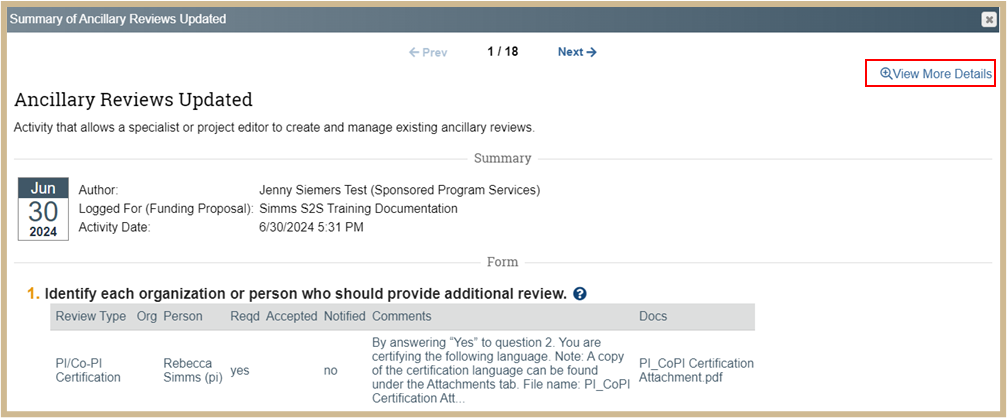
Select Ancillary Reviews Updated activity name. Check the time of the email to ensure you are viewing the correct Ancillary Review.
2. View Comments from the Summary page, select View More Details to review all information.
3.

The Documents tab will list any attached documents. Open the attached documents by clicking on the link.
4.
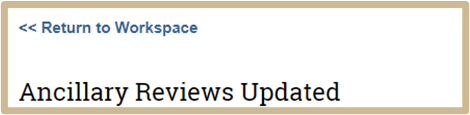
After review, return to the Funding Proposal Workspace by clicking Return to Workspace.
Submit Ancillary Review
1.
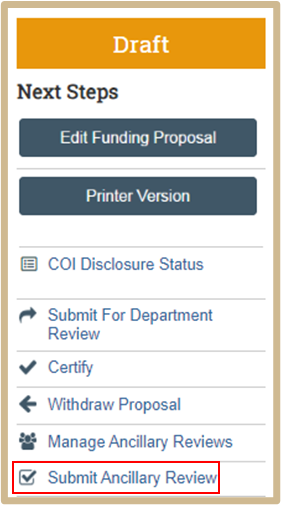
From the Funding Proposal Workspace, select Submit Ancillary Review from the activity list.
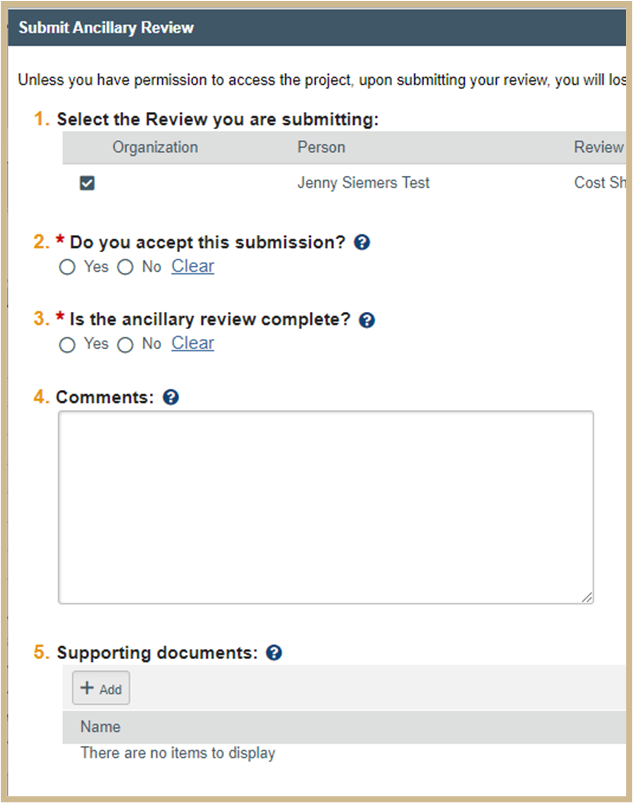
- A new page will open.
- From this new page, select the Ancillary Review to be submitted.
- Select Yes/No for questions 2 and 3.
- Add Comments and Supporting Documents if applicable.
![]() NOTE
NOTE
Documents uploaded to the Ancillary Review approval/denial become a permanent document in the Funding Proposal.
6. Select OK, the Ancillary Review is complete.
System-generated email notifications are sent to the Specialist upon completion of the Submit Ancillary Review activity.
![]() NOTE
NOTE
Activities causing a state transition display information about all ancillary reviews assigned for the project. They also warn of any outstanding required ancillary reviews.
Content Updated: