Withdraw a Proposal

This activity is for proposals that have not been submitted. Withdrawn proposals will change to the “Not Submitted” state and be found under the Completed tab. A Funding Proposal cannot be deleted from the system but they can be withdrawn. Withdraw can be initiated by the PI or Specialist.
![]() NOTE
NOTE
If any of the activities are not showing on the Activities list, make sure to assign yourself as a Specialist.
ONLY Proposals in “Draft, Department Review or Specialist Review” state may be withdrawn.
If a proposal is in any other state, it will be marked as “Not Funded”. See Not Funded Instructions. From the Grants > Funding Proposal tab, select the Funding Proposal to be Withdrawn.
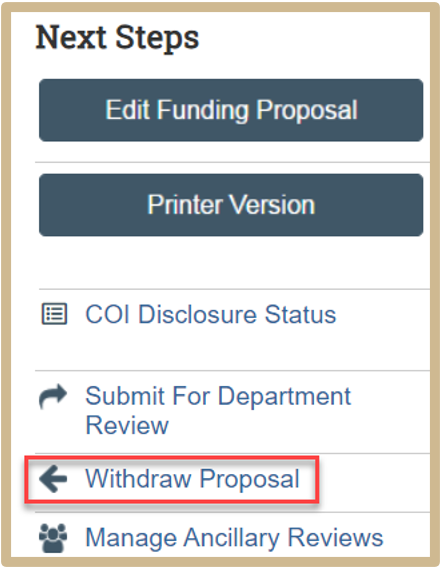
Step 1: Select Withdraw Proposal from the Activity list on the left side of the screen.
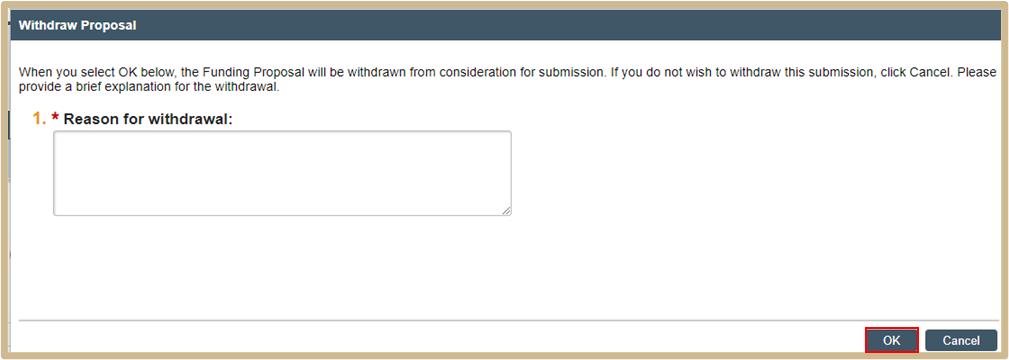
Provide a reason for withdrawal including the date of the activity.
Step 2: Click OK. The funding proposal state will be updated to “Not Submitted”.
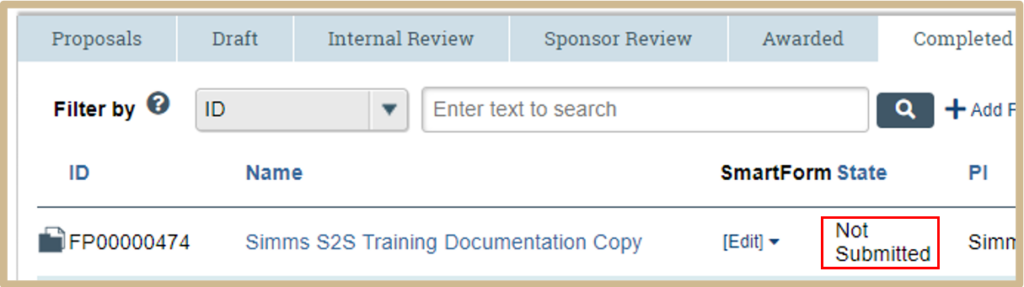
![]() NOTE
NOTE
Withdrawn proposals can be located by accessing the Grants tab, then selecting the Proposals tab and sorting by the “State” column.
Content Updated: