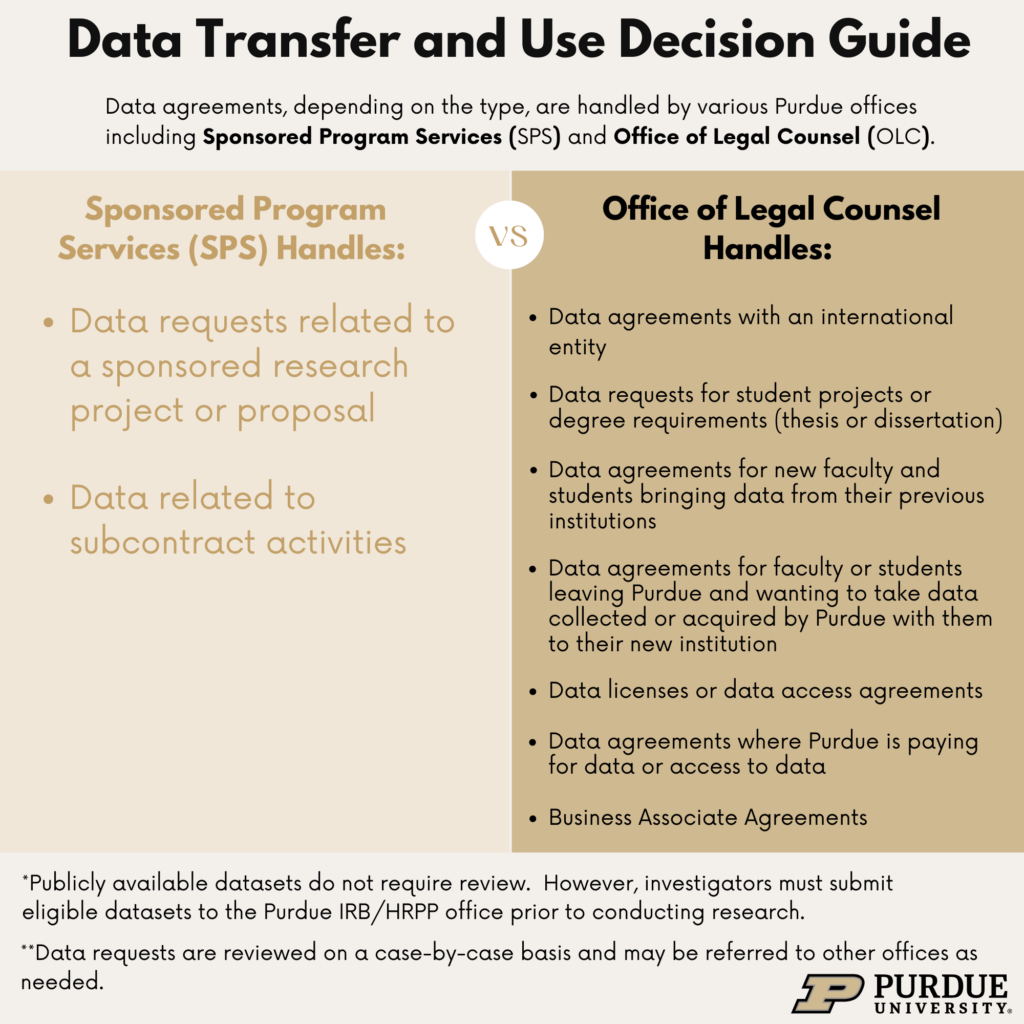Data Transfer and Use Agreements
Before submitting a DTUA request, please determine if it would be processed by SPS or OLC. Please see the graphic below for helpful information.
Data Transfer and Use Agreement – SPS vs OLC
Decision Guide
This guide shows where a Data Transfer and Use Agreement (DTUA) should be sent for proper processing. Please review before creating an agreement record in PERA.
Roles
It is the faculty’s responsibility to create a DTUA request via PERA for DTUAs handled by Sponsored Program Services. Students cannot send DTUAs to SPS.
PLEASE NOTE: If Purdue is receiving data, obtain an agreement from the data provider before creating a DTUA request in PERA.
For more information visit the following link. Data Transfer and Use Agreements – Sponsored Program Services – Purdue University
If your data request will be handled by Office of Legal Counsel, do not submit a request in PERA. Submit your request directly to the Office of Legal Counsel using their New Matter Intake Form.
SPS Data Transfer and Use Request Form
Upload the form below as your supporting documentation in PERA.
Select the image to view a larger version

To begin a Data Transfer and Use Agreement
Please follow the How to Create an Agreement Request guide to create an agreement record in PERA*. On the ‘Agreement Upload’ page, select “Data Transfer and Use Agreement” as the agreement type in #5 and upload a completed Data Transfer and Use Agreement Information Sheet to #7 “Supporting Documents”.
Continue through each page filling out necessary information until complete, click ‘Finish’. Your agreement will now be in the Pre-Submission stage. Please be sure to click ‘Submit’ at the top of the list on the left-hand side to ensure your record is ready to be assigned to a contract analyst.
*If Purdue is receiving data, obtain an agreement from the data provider before creating a DTUA request in PERA.
PLEASE NOTE: If you do not fill out and upload the DTUA Information Sheet before creating an agreement record in PERA, Purdue contracting will request that you complete a Data Transfer and Use Agreement Information Sheet**. This will delay review of your DTUA. You will receive this request via a PERA system generated email. The email will indicate Action Required for an ancillary review. Complete the information sheet and email it back to spscontr@purdue.edu via Outlook. You don’t need to complete the ancillary review in PERA.
**Unlike other agreement types, the Data Transfer and Use Agreement smart forms will be mainly completed outside of PERA. To expedite your request, please complete the DTUA information sheet and submit it as supporting documentation on the Agreement Upload page in PERA.
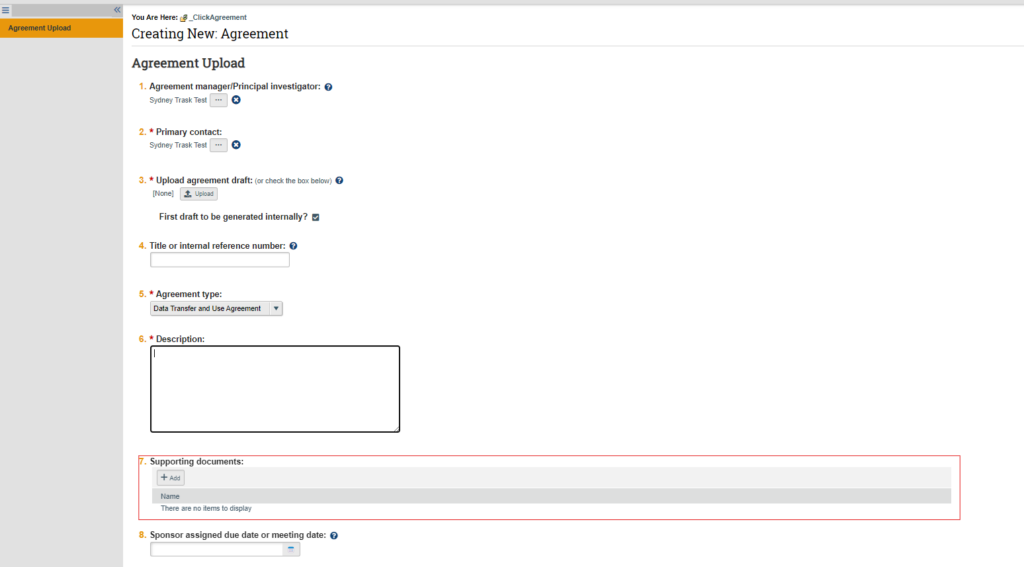
Please note that it may take several rounds of email clarification with SPS contracting before the negotiation of the agreement can begin with the data provider or recipient.
How to check the status of a Data Transfer and Use Agreement
To find the status of a DTUA in the agreement module, look up negotiations in process under the In Progress Tab.
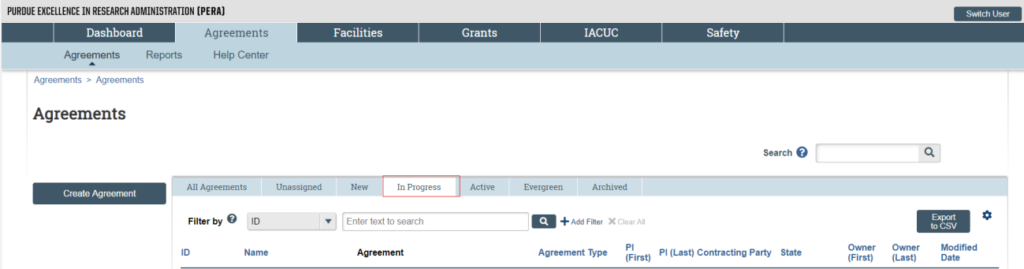
Select the DTUA you want information on. The workflow map provides a high-level overview of the status. The history tab will provide a detailed log of activities associated with the negotiation. If you need more information than is presently available in the history tab, reach out directly to the owner identified in the upper left corner of the page.
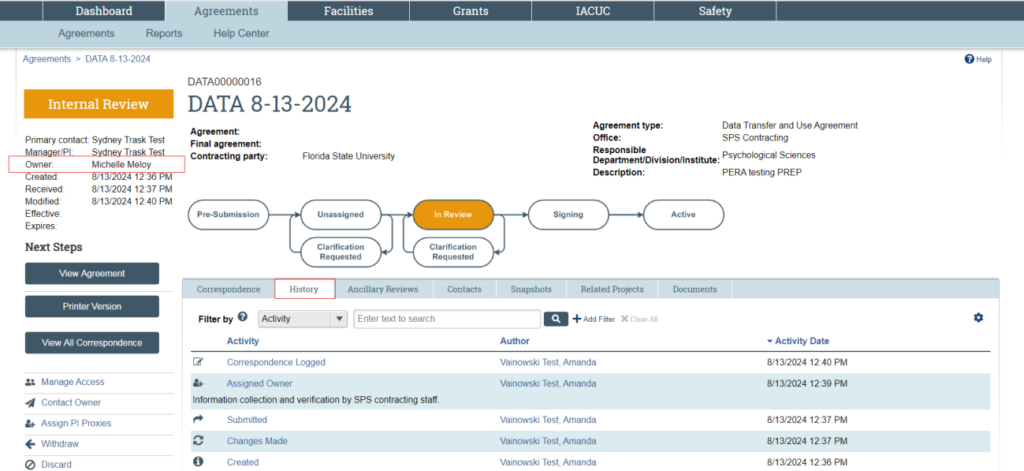
Content Updated: