Intake Process Amendments (No Signature but Changes to Terms & Conditions)
From awards@purdue.edu or spscontr@purdue.edu
![]() NOTE
NOTE
Every amendment received goes to the funding proposal to see if there is a continuation revision or resubmission record that this amendment ties to.
Related Projects

Lauch going into award: Select Sponsored Research Agreement (SRA) from the Dashboard.
Click on Related Projects. If no SRA is listed on related projects, create an agreement activity on the award. Click on the SRA to go to the agreements module.
Create Amendment

Click Create Amendment activity and complete the required fields.
Amendment Information
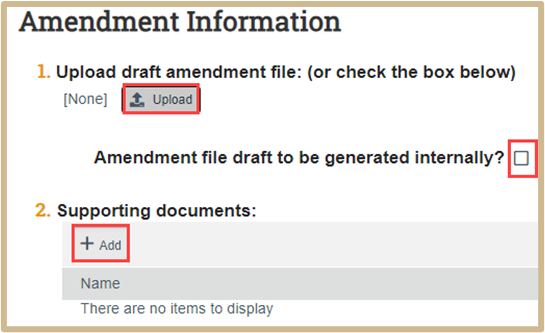
Upload the draft amendment file or check if the amendment file draft is generated internally. Select +Add to add any supporting documentation as needed.
Select Continue to proceed to Agreement Upload.
Agreement Upload

Select the agreement manager and/or principal investigator.

The title will auto-populate over from the funding proposal.
The title on the SRA should start with CONTR- that way, they know they need to assign this to a Contracting Analyst.
 Type a short name for the agreement. As a guideline, keep it shorter than 50 characters.
Type a short name for the agreement. As a guideline, keep it shorter than 50 characters.
This text appears throughout the system as the agreement name, for example, in My Inbox.
This will be automatically generated if left blank and may be changed later.

Select the appropriate agreement type from the dropdown menu. Hover over each type for more information as needed. Also, include a description of the agreement type.
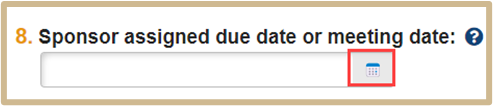
Indicate only if:
1. There is a date the Sponsor has specifically required the NDA to be completed by.
2. There is a scheduled meeting with the Sponsor in which Confidential Information is intended to be exchanged.
Select Continue to proceed to General Information.
General Information
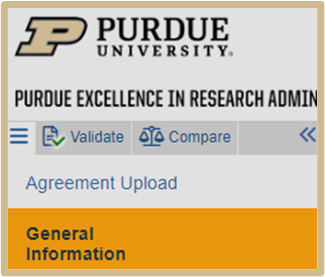
The General Information page will populate with questions.
1.
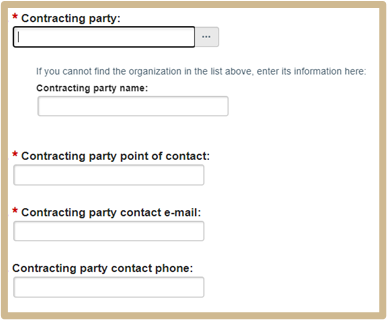
2.
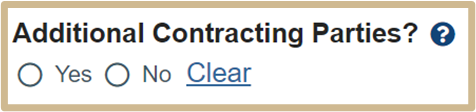
Provide information for additional external parties or Sponsors that should be an additional party or signatory to the Agreement.

![]() NOTE
NOTE
If it is a multi-party agreement, you will need to enter additional parties here. Provide information for additional external parties or Sponsors that should be an additional party or signatory to the Agreement.
3.

By default, this field displays the organization of Contract Analyst/PI entered on the Agreement Upload page. If no value displays, then you must select a value.
In case the Contract Analyst/PI is changed in an agreement, the organization value gets updated automatically.
In an integrated environment, if an agreement is created from a Funding Proposal or Award, this field populates with the value from the Funding Proposal or Award.
![]() NOTE
NOTE
If the responsible department doesn’t automatically populate, you will need to designate it here.
4.

5.

Non-Purdue Sponsor Address.
![]() NOTE
NOTE
The Contracting Party Business Address needs to be the address of the primary External/Sponsor party named on number one.
Select Continue to proceed to Sponsored Research Agreement Information.
Sponsored Research Agreement Information
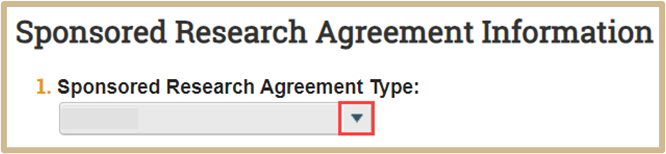
Select the Sponsored Research Agreement type for the dropdown menu.
Select Continue to proceed to Completion Instructions.
Completion Instructions

When you click Finish on the Completion Instructions page, you have not yet finished all the steps to send the agreement for review. You have the option to continue editing the agreement.
Before the Agreement Office can review it, you must submit it for review from the workspace. You will find the submit options after you select Finish.
Submit
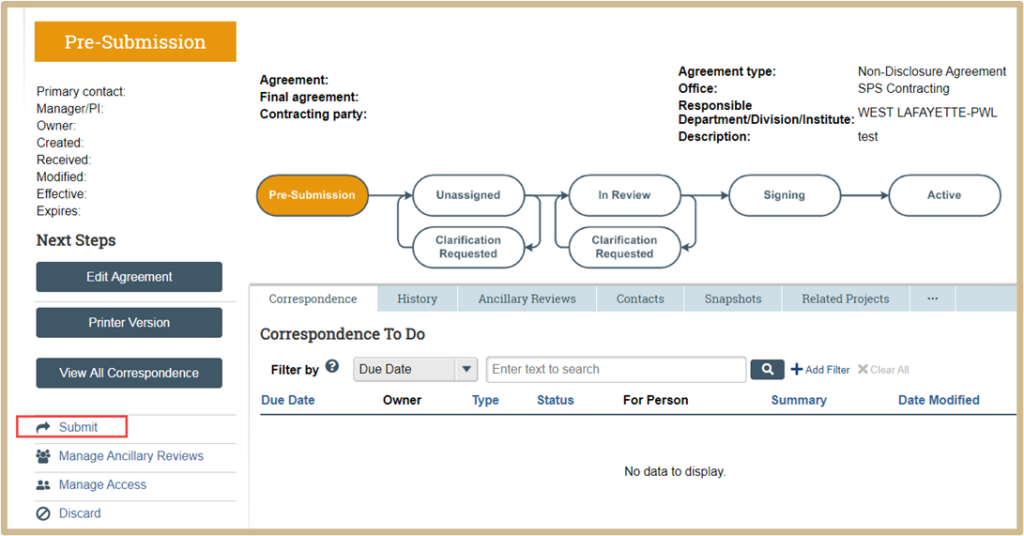
To submit click on the Submit activity found on the Dashboard. Double check your information. Once finished, select OK.
Contracting will review the Agreements Unassigned list to assign to an analyst.
Assign Owner (Contracting Use Only)
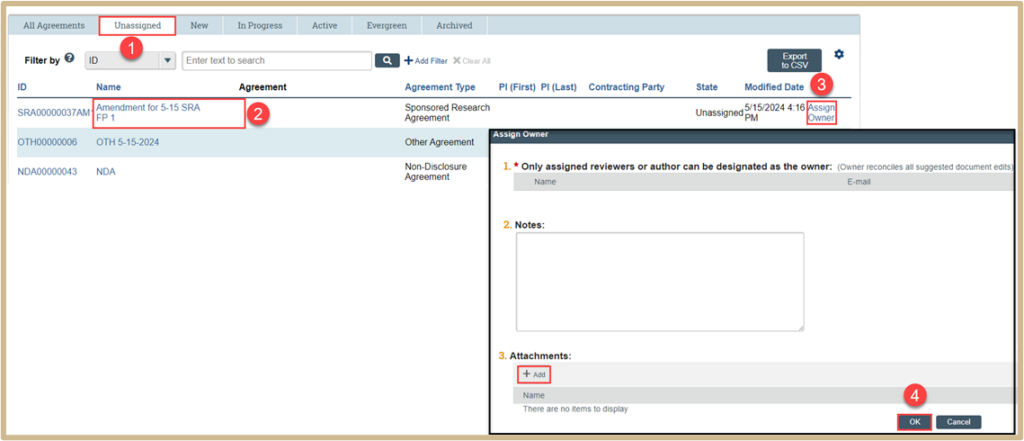
1. Click on the Unassigned activity in the Dashboard.
2. Open the amendment.
3. Assign Owner activity. Whoever is assigned also needs to be assigned as the Primary Contact. Also, Manage Access to update to the person assigned as the Owner (analyst assigned).
4. Once finished, select ![]()
Content Updated: