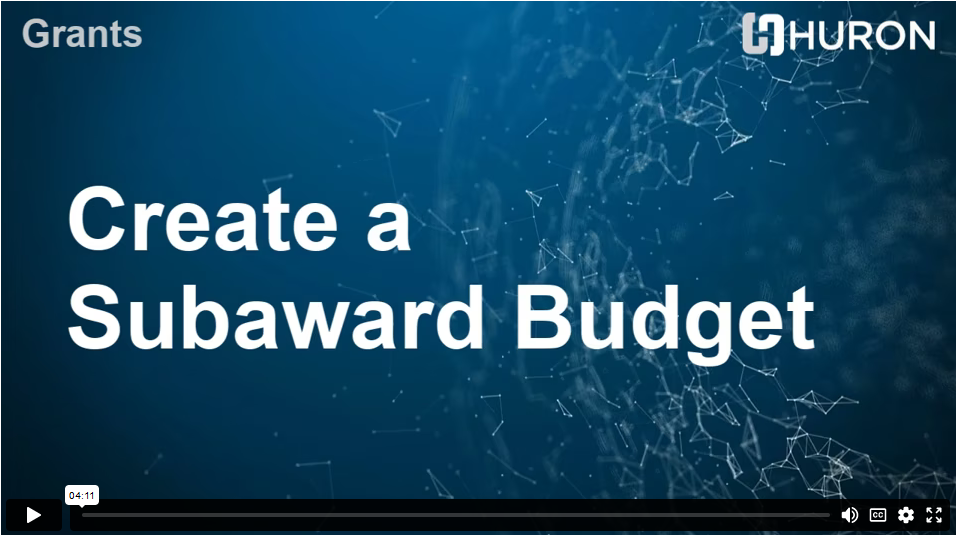Create a Subaward Budget
This page covers the processes and procedures for creating a Subaward Budget.
Content

General Information
If there is an subaward, the PI should include this information in the Funding Proposal Smartform “Additional Proposal Information” additional information or budget request fields. This information could also be communicated to the Specialist via email.
PreAward will use the Checklist for Subrecipient Proposal Documentation to initiate communication and document requests from all Subawards.
- Checklist to Determine Subrecipient or Contractor
- Subrecipient Entity Profile Decision Guide
- Subrecipient Letter of Intent
- Subrecipient Foreign Subrecipient Letter of Intent Template
- Subrecipient Entity Profile
- Non-FDP Sub Entity Profiles
- Entity Profile Decision Guide
For proposals being submitted system-to-system, an R&R budget form can be downloaded from the SF424 link and sent to the subaward for completion. Once completed and returned, the R&R subaward budget will then be imported here. Multiple subawards will be entered with this action. Relevant information and costs will be extracted by the system.
For non-system-to-system proposals, All costs will be captured in a single budget table as per-period direct and indirect totals.
After completing the form for a subaward, select the Subawards tab from the Budget Workspace to edit.
Only those subawards selected to Include in consolidated budgets will be included in the final submission.
To Create a Subaward Budget
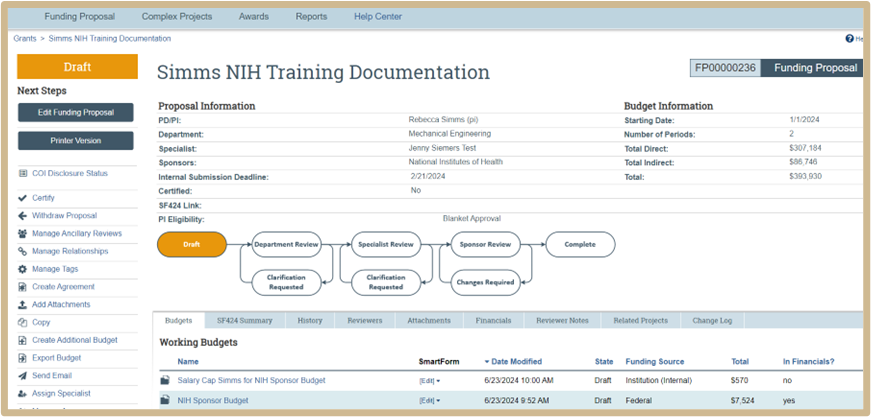
Select the Budget to which the Subaward will be added from the Budgets Tab of the Funding Proposal Workspace.
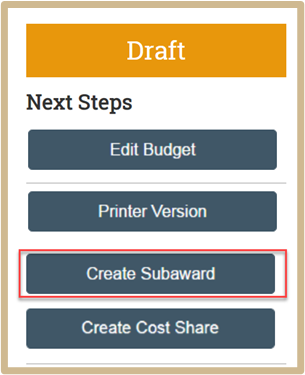
The Budget Workspace will open, Click Create Subaward from the Actions list.
Subaward Budget Information
1.
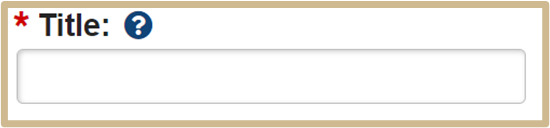
![]() Type a descriptive name for this subaward budget, identifying the subawardee.
Type a descriptive name for this subaward budget, identifying the subawardee.
2.
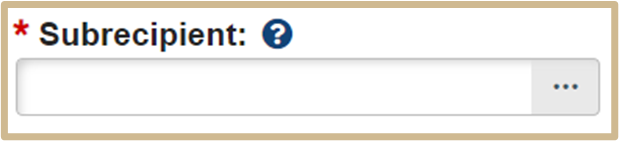
![]() Select the name of the subawardee. If the subaward is not listed or there are multiple organizations with the same or similar names, contact Pre-Award. Pre-Award will either request a new sponsor to be set up or use the Organization Table Custom Report.
Select the name of the subawardee. If the subaward is not listed or there are multiple organizations with the same or similar names, contact Pre-Award. Pre-Award will either request a new sponsor to be set up or use the Organization Table Custom Report.
NOTE: All subawards must be in PERA. Create a new sponsor if needed.
3.
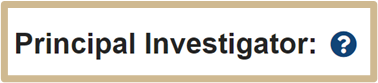
![]() The Principal Investigator responsible for the primary budget.
The Principal Investigator responsible for the primary budget.
4.
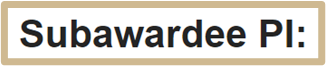
![]() Complete the form for the PI at the subawardee organization.
Complete the form for the PI at the subawardee organization.
![]() NOTE
NOTE
Information entered here for the subawardee PI will not populate the SF424, the subawardee information will need to be manually added to the personnel page of the SmartForm.
5.
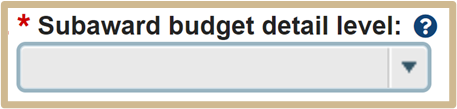
![]() Choose how to capture budget data for this subaward:
Choose how to capture budget data for this subaward:
Per Period Direct and Indirect totals: All costs are captured in a single budget table as per-period direct and indirect totals.
SF424 Subaward Import: Upload the subawardee’s budget totals from a completed SF424 PDF form. (Form the SF424 Subaward Import page, which appears later in the SmartForm.)
6.
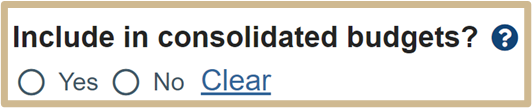
![]() Select Yes to include this subaward budget in the final application budget that is to be submitted to the sponsor. Select No if this budget should be excluded from the final application budget.
Select Yes to include this subaward budget in the final application budget that is to be submitted to the sponsor. Select No if this budget should be excluded from the final application budget.
7.
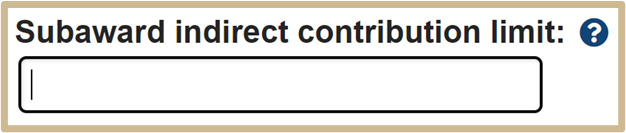
![]() By default, Grants includes the first $25,000 of subaward budgets in the cost base for calculating F&A costs for the primary budget. However, this value can be changed.
By default, Grants includes the first $25,000 of subaward budgets in the cost base for calculating F&A costs for the primary budget. However, this value can be changed.
![]() NOTE
NOTE
If the project involves two subawards to the same institution, and will charge F&A costs on only one, leave the default F&A contribution limit at $25,000 in one subaward budget, and zero it out in the other one.
![]() NOTE
NOTE
This question appears only if the cost base type selected in the parent budget is “MTDC.”
Select Continue to proceed.
If Subward Budget Import is Chosen
SF424 Subaward Import
For proposals being submitted system-to-system, an R&R budget form can be downloaded from the SF424 link. Once completed, the R&R subaward budget will then be imported here.
If uploading an SF424 Subaward Budget, the Budget Form must first be downloaded from the SF424 link.
Follow the instructions provided on Download R&R Subaward Budget form.
This file should be sent to the Subaward via email for completion.

Once completed and returned, upload the file.
Relevant information and costs will be extracted by the system.
If Per Period Direct and Indirect Total is Chosen
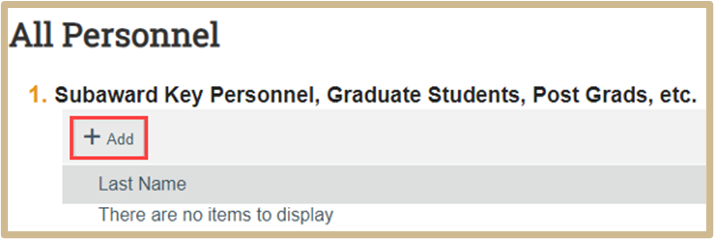
Additional Subawardee Personnel may be entered here. Complete the form for each individual.
Personnel entered here will not populate the non-institutional key personnel field of the SmartForm. A separate entry on the Personnel page of the SmartForm will be required.
Per Period Cost Totals
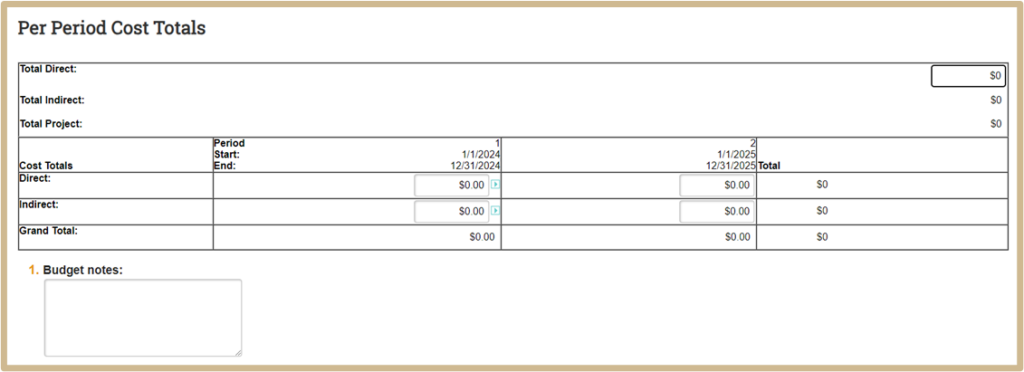
Complete the form for each period.
Attachments
Upload any relevant subaward documents. Documents loaded within the subaward budget module are not visible on the Attachments tab of the Funding Proposal Workspace.
Pre-Award will ensure that all final documents are uploaded prior to proposal submission.
All Subaward Documents are to be uploaded to the “Add Attachments” activity of the Funding Proposal workspace. See the Document Management instructions for File Name requirements. Only the SF424 Budget will be uploaded here if using S2S.
![]() NOTE
NOTE
Attachments added here will NOT propagate to the SF424.
Select Finish. The Subaward budget is now complete.
![]() NOTE
NOTE
If a proposal includes multiple Subawards, return to the Budget Workspace to add each one.
Subaward Cost Share (if applicable)
Cost Share from Subawards will be documented on a Purdue Cost Share Budget.
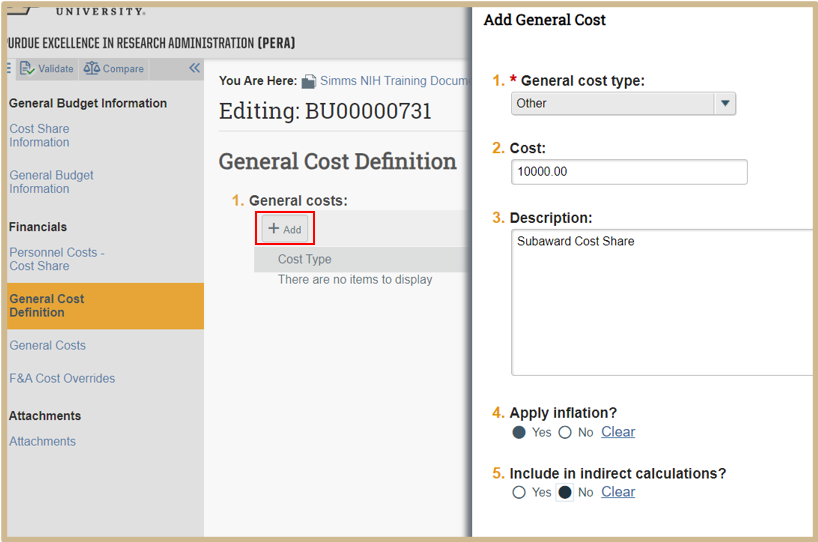
Add a General Cost Type
Select “Other” from the General Cost Type drop down.
Enter the amount of Cost Share being provided by the Subaward.
In the Description, include “subaward cost share with the Entity Name”
Do not apply inflation to allow editing for each year. Select “No” for Include in indirect calculations to prevent F&A from calculating on this cost.
Content Updated: